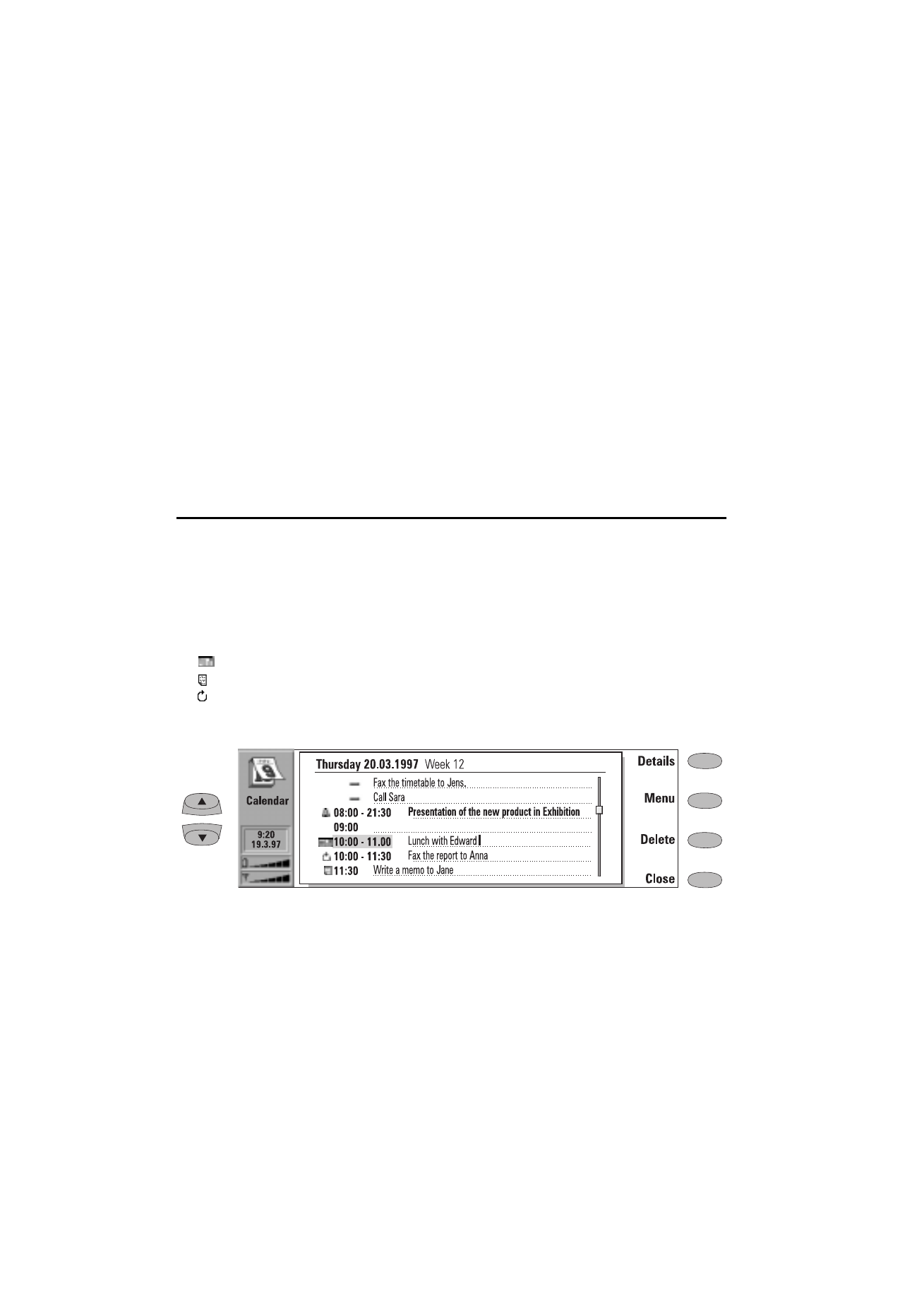
Daily schedule
Activate the daily schedule by pressing Day in
the monthly or weekly schedule. The daily events
list displays the events of the selected day. The
contents of event entries are freely editable.
The symbols in the daily schedule are:
— Attached alarms.
— Calendar bookings.
— Attached memos.
— Recurring events.
— Annual events.
The symbol appears next to the event’s name (see
figure 9-2). For each event, only the symbol with
the highest priority is shown (the symbols will
appear in the order listed above).
To add events:
1
Move the selection frame over the starting
time of the event.
2
Type the event on the dotted line. If you want
to add an event without a start time, write
the event, press Details and remove the start
time. The event will be shown with a hyphen.
To delete events:
Select the event and press Delete. If you de-
lete (or edit) recurring events, you will be
asked if you want to apply the changes to all
or only to the selected event.
To adjust the details of the selected event:
Press Details. A new view opens, allowing you
to adjust the following details:
Description — The description of the event.
Figure 9-2
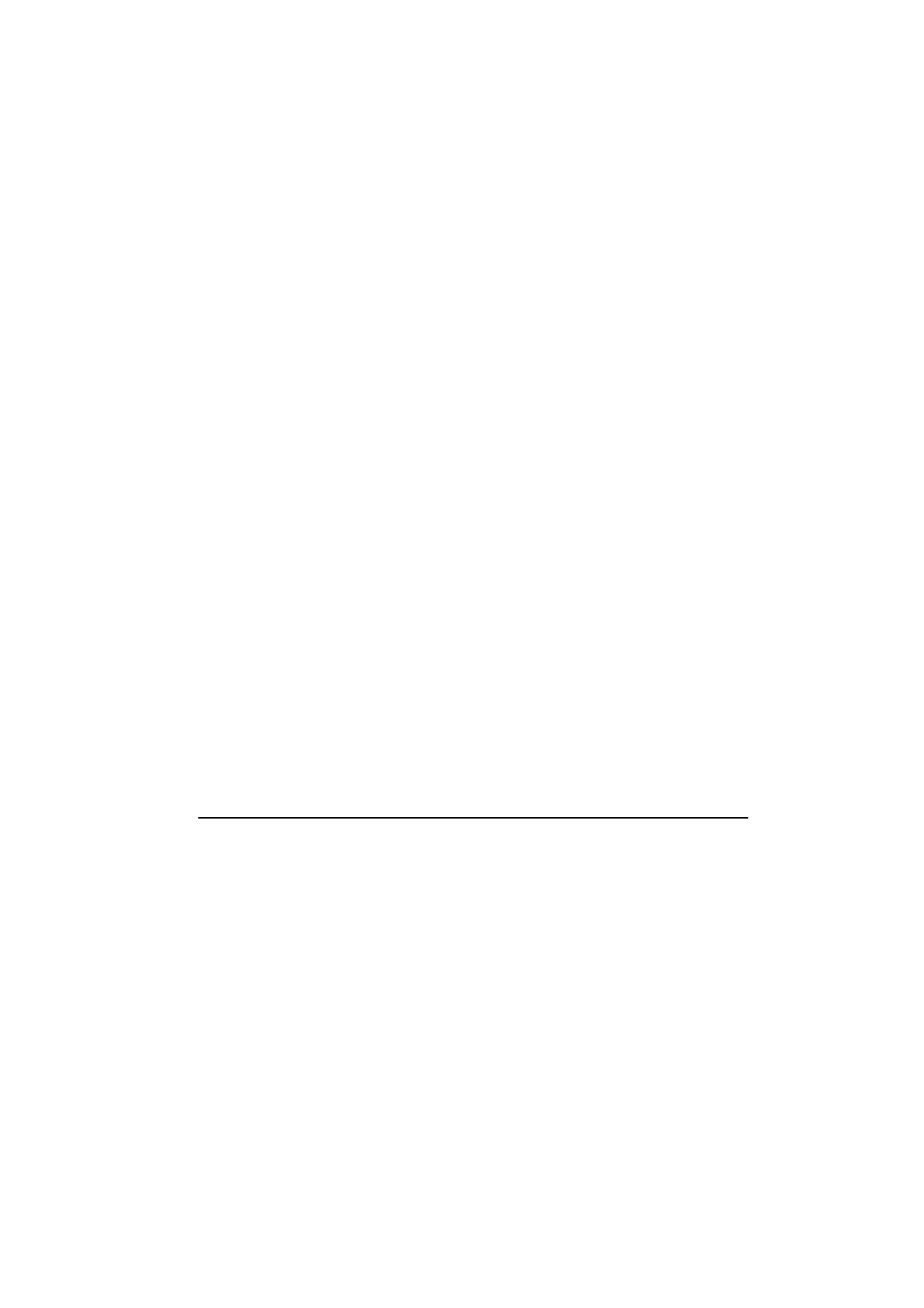
Chapter 9 - Calendar
9-3
1998 Nokia Mobile Phones. All Rights Reserved.
Reserve: whole day(s) — You can write down
the number of days required for the event.
Start:
Date — The date of the event. The default
date is that of the selected day. The year is
always given using two digits.
Time — The time when the event starts.
The default start time is the selected time
row in the daily events list.
End:
Date — The date when the event ends (op-
tional).
Time — The time when the event ends (op-
tional).
Alarm — You can set an alarm for the selected
event. See ”Alarms” on page 9-5.
Frequency — You may define how often the
event repeats. The options are None (default)
/Daily /Weekly /Monthly /Annually/Every oth-
er week/Working days.
Repeat until: (date) — You can write down the
last date of the event.
Event sent to — A list of all the people to
whom you have sent the current event as a
request or a reservation (see ”Calendar book-
ing” on page 9-4). The list shows the status of
the sent event:
Accepted or Confirmed means that the re-
cipient has accepted the event.
Discarded indicates that the recipient has
rejected the event.
No reply means that no information has
been received from the recipient.
Forced means that the event has been sent
as a reservation.
If you press Cancel event in the “Event
sent to” list, the event is cancelled from
the recipient’s calendar (see "Calendar
booking: Cancelling and changing book-
ings" on page 9-5).