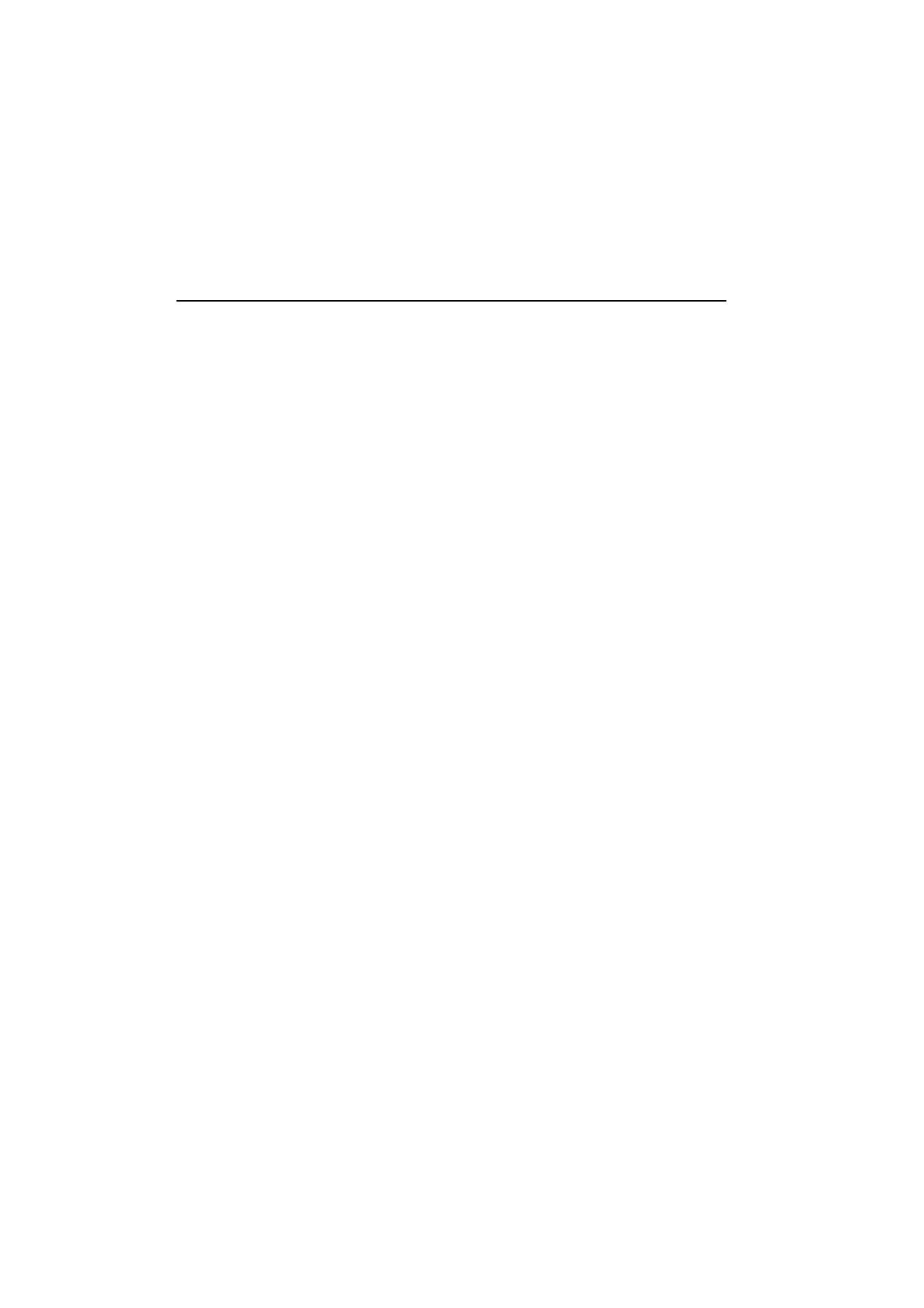
Special characters
The special character key Chr on the keyboard is
used to create characters that are not included in
the keyboard. The character key can always be
used when you are able to enter characters from
the keyboard. The case of the inserted special
character is determined by whether the Shift or
Caps lock key has been pressed.
To enter special characters from the character
table:
1
Press and release the Chr key and a special
character table opens on the screen.
2
Move the selection frame over the desired
special character with the arrow keys, scroll
buttons or by pressing a keyboard key.
3
Press Insert to close the character table and
to insert the selected character to the left of
the cursor.
To insert special characters from the keyboard:
• Press and hold the Chr key and simultane-
ously press a key with a special character
printed on the key as the third (green) char-
acter. The special key will be inserted on the
display.
• In addition, special characters can be
generated in the above described way using
certain unmarked keys, for example, “a” and
“e”. If you continue to hold the Chr key down
and press the same letter key again, the
second special character is shown in the place
of the first, and so on, until the first character
is shown again.
For information about the available editing
shortcuts see chapter 2 "Getting started: Special
features - Shortcuts" on page 2-12.