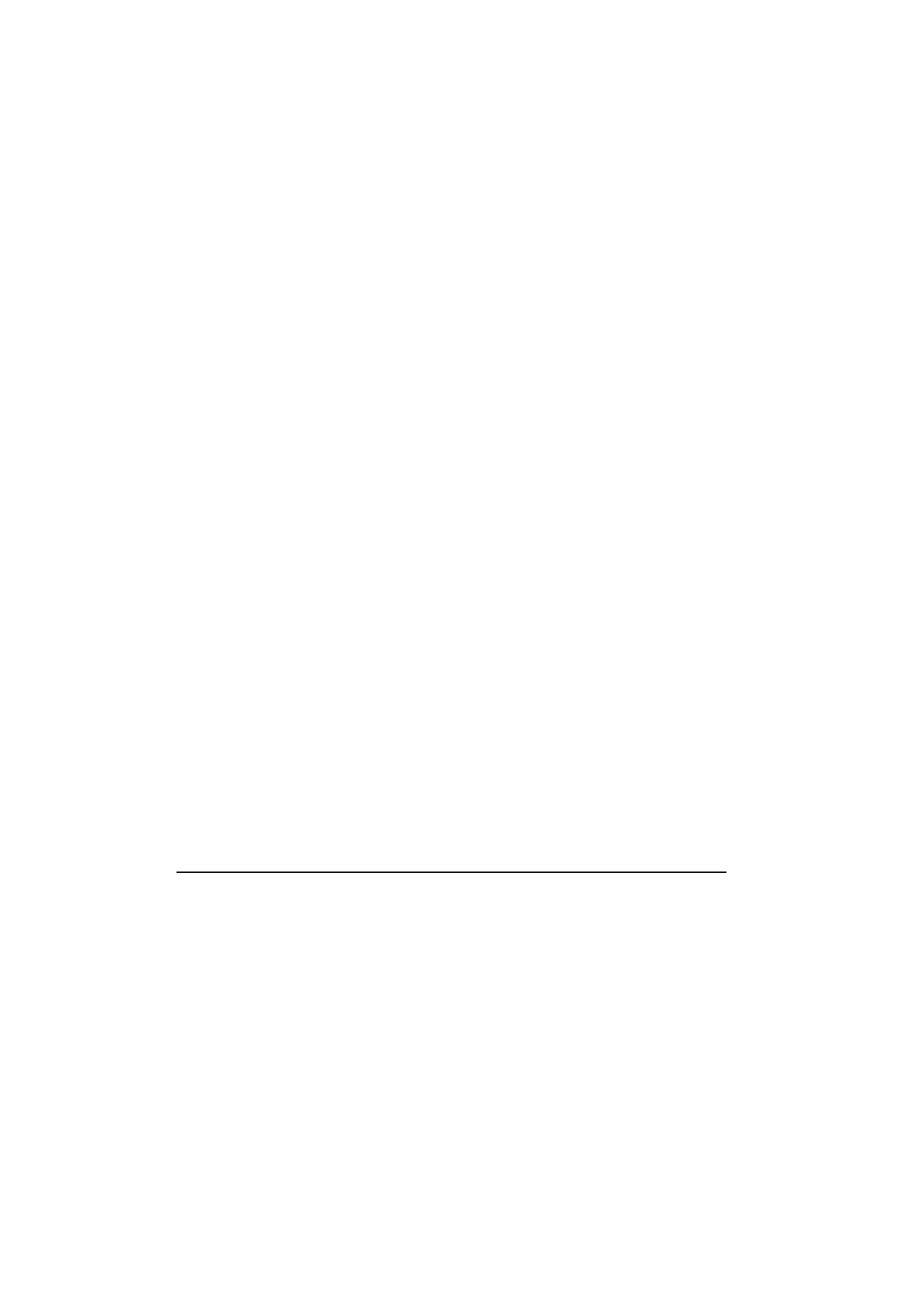
Sending mail
Mail can be sent either via the Mail, Notes (see
chapter 8 "Notes: Sending" on page 8-3) or Cal-
endar (see chapter 9 "Calendar: Daily schedule -
Memos" on page 9-3) applications.
To create new mail:
1
Press Write mail in the Mail main view. An
empty mail editor opens.
2
Write the message. You can change the font
within the Mail settings.
3
When the message is ready to be sent, press
Recipient to select an address from the Mail
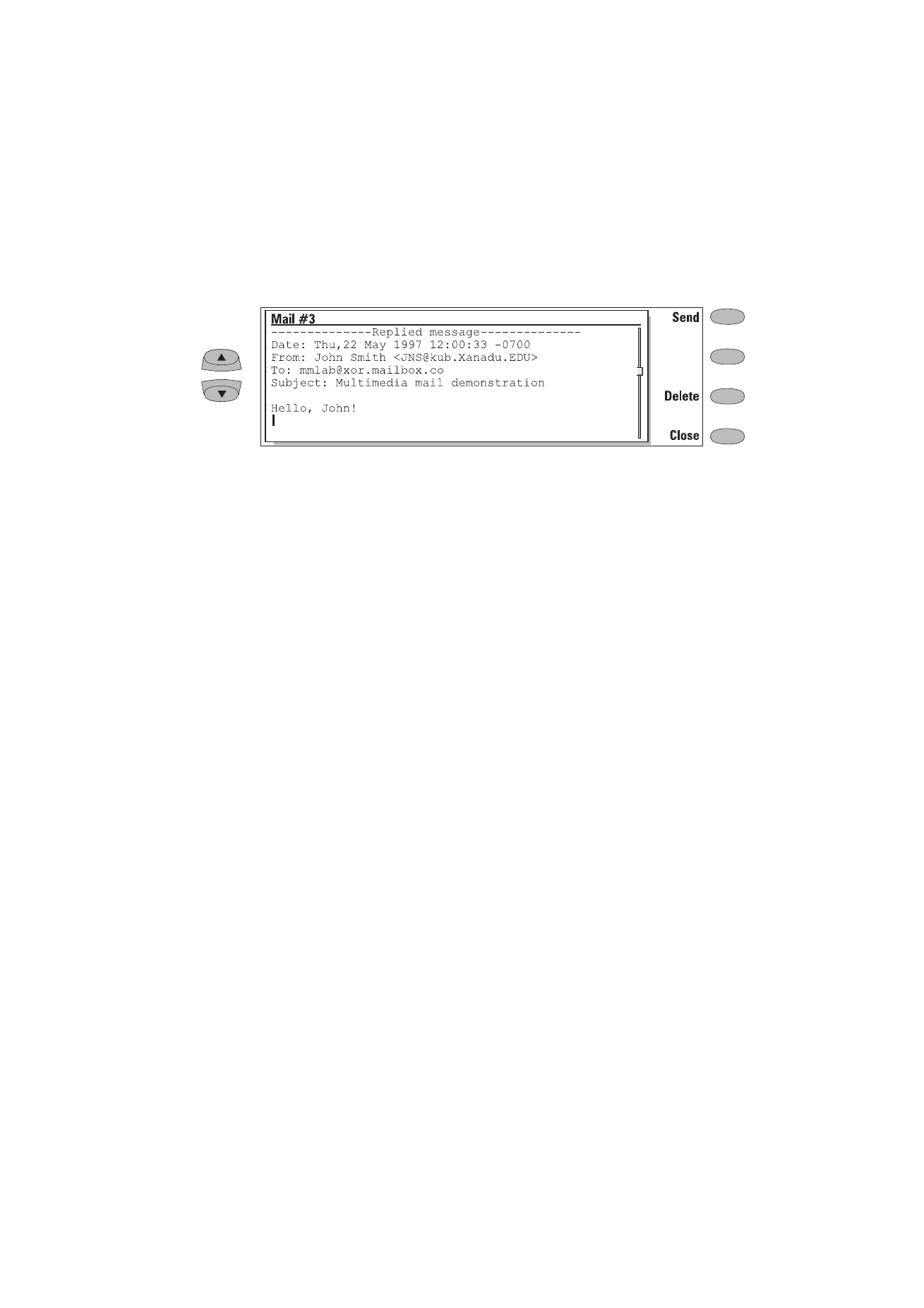
Chapter 7 - Internet
7-7
1998 Nokia Mobile Phones. All Rights Reserved.
directory. See "Sending mail: Mail directory"
on page 7-7.
To send previously created documents:
1
Select the Own texts folder in the Mail main
view and press Open.
2
Select a document and press Open. The doc-
ument is loaded in the mail editor using the
font chosen in the Mail settings. If the docu-
ment contains text formattings, before you
can edit the document, you will be asked if
you want to edit the original (and lose all for-
mattings) or create a copy in the Own texts
folder and edit the copy instead.
3
When the document is ready to be sent, press
Recipient to open the Mail directory. See
"Sending mail: Mail directory" on page 7-7.
4
Select the recipient or enter the mail address
and press Send. Your mail will go to the Doc-
ument outbox.
To reply to received mail:
1
Select the Received mail folder and press
Open.
2
Select a message and press Open. The docu-
ment is opened in the mail viewer, and a new
set of commands appears.
3
Press Menu and select Reply. If the received
mail message is a MIME document, only the
first text part is included in the reply. (For
more information about the Menu command,
see ”Reading mail” on page 7-9.)
4
When the reply is ready to be sent, press
Send. The Mail envelope view opens, see
”Mail envelope” on page 7-8.
To forward received mail:
1
Select the Received mail folder and press Open.
2
Select a message and press Open. The docu-
ment is opened in the mail viewer.
3
Press Menu, and select Forward. The mail ed-
itor opens. The contents of the message you
are forwarding will be included in the new
message. If the received mail message is a
MIME document, only the first text part is
copied to the forwarded message and may be
edited. Any MIME attachments are included
in the forwarded message, but they are not
visible in the editor.
4
When the message is ready to be sent, press
Recipient to open the Mail directory. See the
following "Mail directory" section.