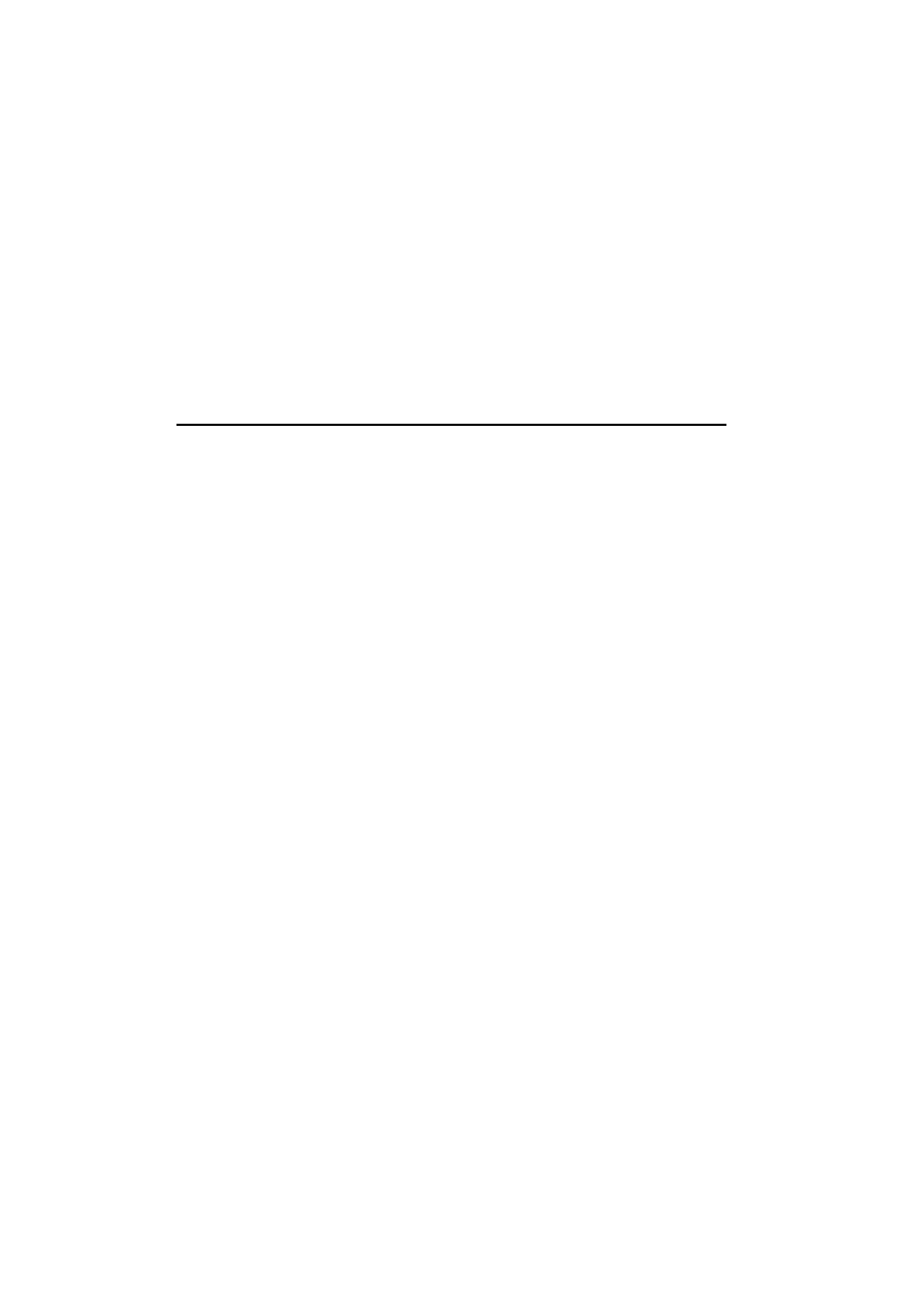
Navigating in WWW
If there are hyperlinks or hotspots in the part of
the WWW document shown in the application
window, one will always be selected (see figure
7-7).
Hyperlinks are links to other documents or imag-
es, used to send or receive information from the
World Wide Web.
Hotspots (such as selection lists, text entry fields
and reset/submit buttons) enable you to input
information into the World Wide Web.
Use the scroll buttons to scroll the view and to
choose hyperlinks and hotspots. Each scroll key
press selects the nearest hyperlink or hotspot, or
moves the view one line up or down.
The following commands may be available in this
view, depending on the hyperlink or hotspot:
Fetch follows a hyperlink.
Fetch image loads an image (see "Navigating in
WWW: Viewing images" on page 7-14).
Press is available when a hyperlink should be
chosen by pressing a button.
Change activates various items, such as check
boxes.
Previous opens the previously visited WWW
page. Command is dimmed if there is no previous
page.
Back returns the WWW browser commands.
History activates the History view. You can se-
lect a previously fetched WWW page from the
list and press Fetch. The history list contains the
most recently fetched documents (and their URLs
– shown in the URL entry box). After the maxi-
mum list length is reached, older pages are delet-
ed one by one as new ones are stored.
If you wish to clear the list, choose Clear now. All
the items from the History list and the cache will
be deleted.