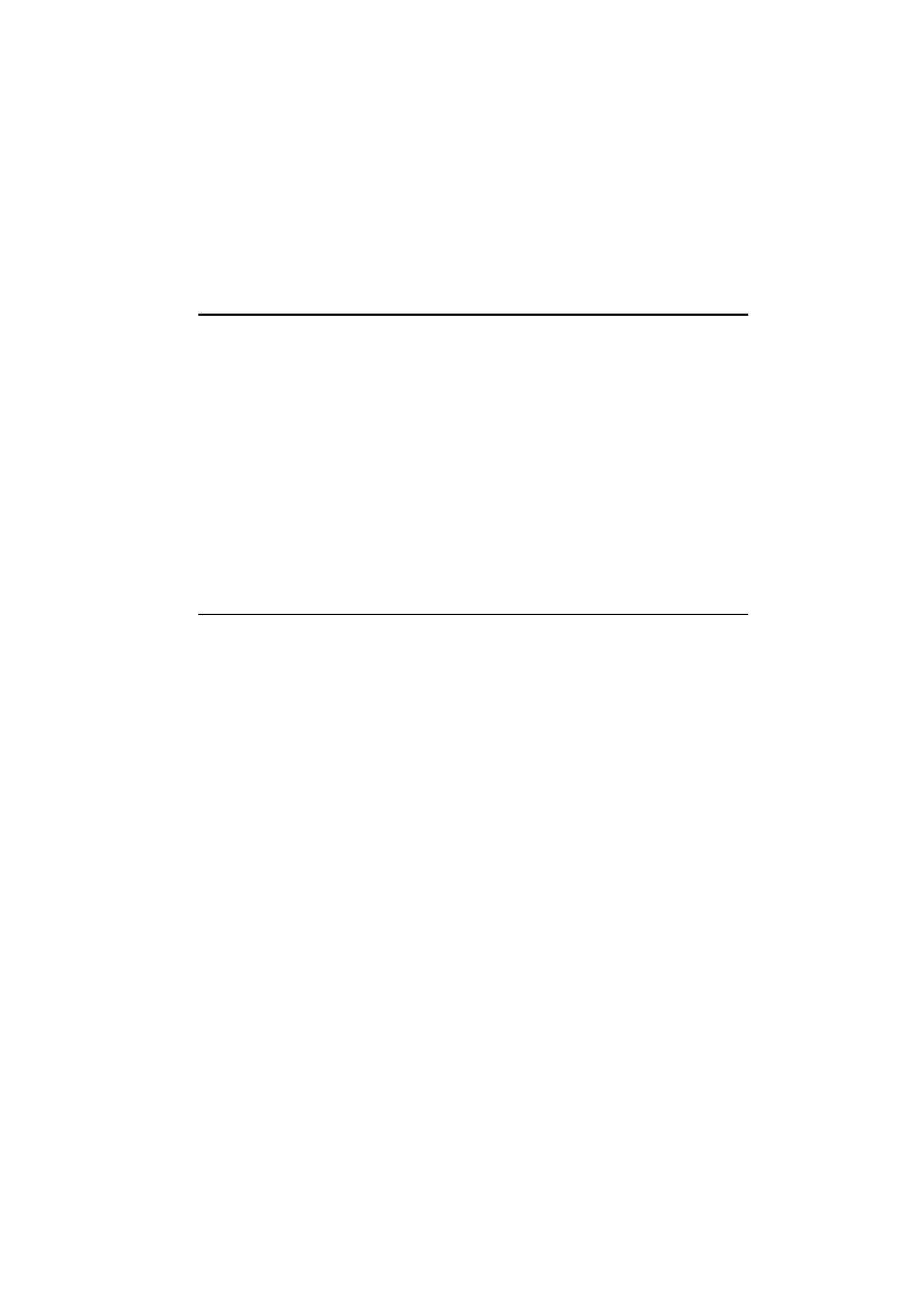
Mail settings
Be sure to define your Internet access point as
described in ”Internet settings” on page 7-3.
To define the mail settings:
1
Go to the Mail main view.
2
Press Settings.
To change one of the following items, select it
and press Change:
Internet access — Refers to the Internet access
point you will use to send and receive mail. To
define a new or edit an existing Internet access
point, see ”Internet settings” on page 7-3.
Show header fields — The term header field refers
to the information given at the top of an E-mail
message. This setting controls which header
fields within the received message will be shown
when the message is opened:
All will show all possible fields.
Basic (default) will show the Date, From, To
and Subject fields.
None will not show any header fields (the
sender and the subject of the message are still
shown in the name of the message).
Font — URW Mono / URW Roman / URW Sans
(default). Choose the font you prefer for your
mail. This setting determines the font used in the
mail editor and viewer.
Sending settings — Changing this setting opens
a new set of options:
Own E-mail address — A standard Internet
format address. The address must contain the
@ character. This entry is obligatory if Inter-
net mail services are to be used. Replies to
your messages will be sent to this address.
Sending host — The IP address or host name of
the computer which sends your Internet mail.
Send mail — Immediately (default) / Upon re-
quest / During next connection. Choose Im-
mediately to send mail automatically, Upon
request if you want to write several mail mes-
sages and send them at your convenience, or
During next connection if you want your mail
sent the next time you make a connection to
the Internet access point that your mailbox
uses (see "Sending mail: Send mail upon re-
quest" on page 7-8).
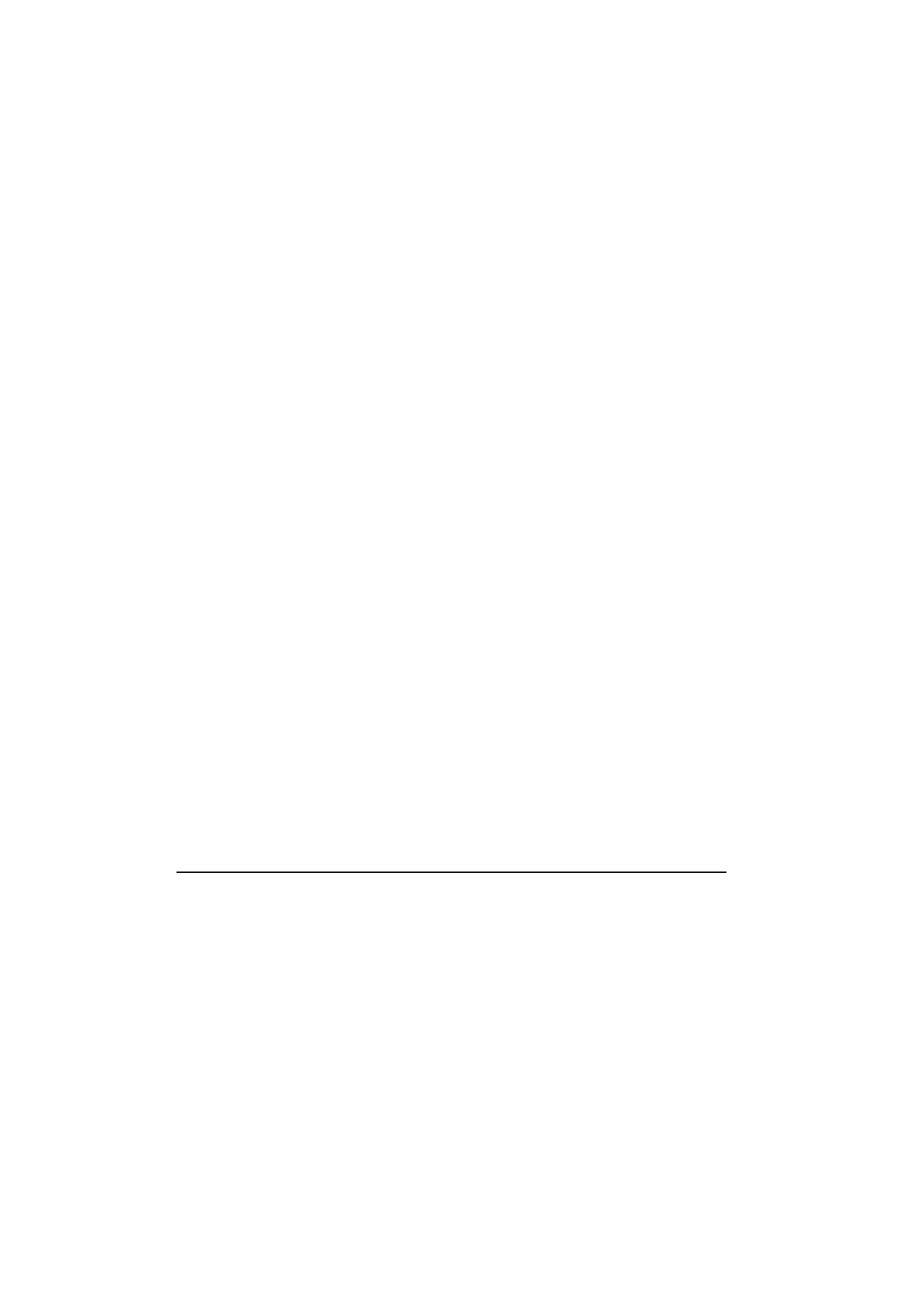
7-6
Sending mail
1998 Nokia Mobile Phones. All Rights Reserved.
Copy to own E-mail address — Yes / No (de-
fault). If the setting is Yes, the mail will be au-
tomatically sent to the address defined in
Own E-mail address.
MIME character encoding — On (default) / Off.
MIME character encoding allows another
MIME compliant mail system to read the
character set used in your communicator.
Only when text containing special characters
(e.g. á, ä, ß) is sent to a non MIME compliant
mail reader should the MIME character en-
coding be turned off. When MIME character
encoding is off the special characters are au-
tomatically converted to ASCII characters: ‘ä’
becomes ‘a’ and so on.
Remote mailbox settings — Changing this setting
opens a new set of options, described below.
Your remote mailbox service provider will supply
you with the required information.
Remote mailbox user name and Remote mail-
box password — These may be required to con-
nect to the server and to open your mailbox.
The password characters appear as asterisks
(*) on the display. The user name and pass-
word stored here will be automatically of-
fered to the server. You will only have to enter
your user name and password if you have
stored them incorrectly (in this case, you will
be prompted when you connect to the remote
mailbox).
Pressing Cancel, or entering your user name
and password incorrectly three times will ter-
minate the connection to the remote mailbox.
For information on how to change the Re-
mote mailbox password, contact your remote
mailbox service provider.
Receiving host — The IP address or host name
of the computer that receives your Internet
mail.
Remote mailbox folder — INBOX is the default
folder name for your incoming mail. Do not
change this name without consulting with
your remote mailbox service provider. This
option is only available when the remote
mailbox protocol is IMAP4.
Remote mailbox protocol — IMAP4 (default)/
POP3. Choose the mail protocol your mailbox
service provider recommends.
Fetch headers — All (default) / Recent. Deter-
mines whether all mail headers or just the
headers for mail received since the last con-
nection will be fetched. It is possible to have
old or unread mail (that you have chosen not
to download or delete) in the remote mailbox.
Fetch attachments — Yes (default) / No. De-
termines whether possible mail attachments
are fetched or not. Text attachments are al-
ways fetched. This option is only available if
the remote mailbox protocol is IMAP4.
Delete fetched — Yes / No (default). Deter-
mines whether fetched mail will be automat-
ically deleted from the remote mailbox. All
fetched mail goes to the Received mail folder.