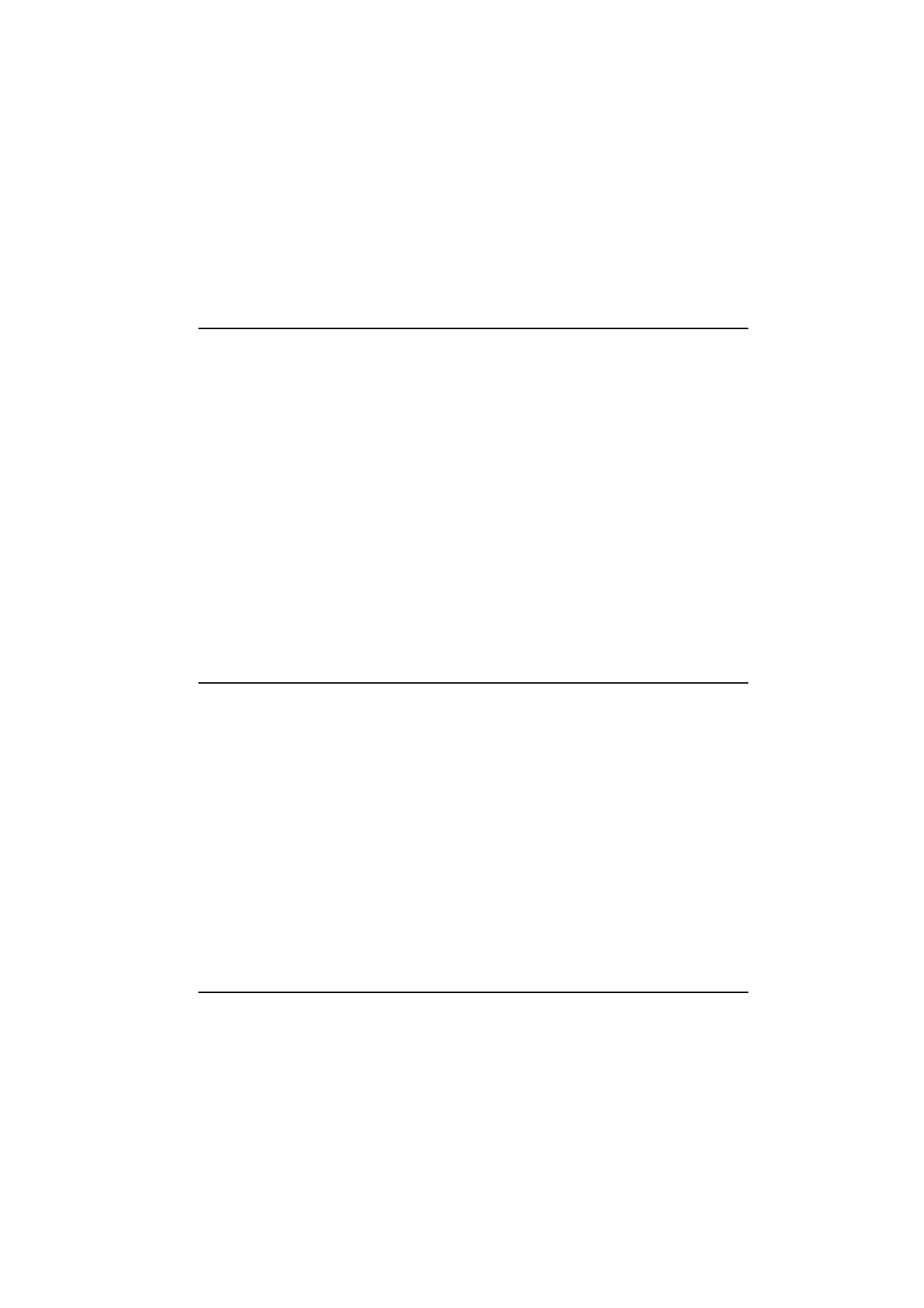
Internet applications
Mail — An electronic mail application which lets
you send and receive messages all over the world
using the Internet.
World Wide Web (WWW) — A hypertext-based
system for finding and accessing resources on
the Internet.
Telnet — Allows your communicator to connect
to computers that provide terminal services
through the Internet.
Terminal — Allows your communicator to con-
nect to computers, such as mainframe comput-
ers, that provide direct dial-in terminal services.
Both the Telnet and Terminal applications emu-
late the VT100 terminal.
Note: Depending on the network configuration
and load, establishing an Internet connec-
tion may take up to one minute (or even
longer).
When you want to disconnect, press Hang up.
When you disconnect from the Internet, a note
will be shown on the display and the data call in-
dicator will disappear.
Internet glossary
Cookies
Cookies are little pieces of information, given
by the server to you, to store session informa-
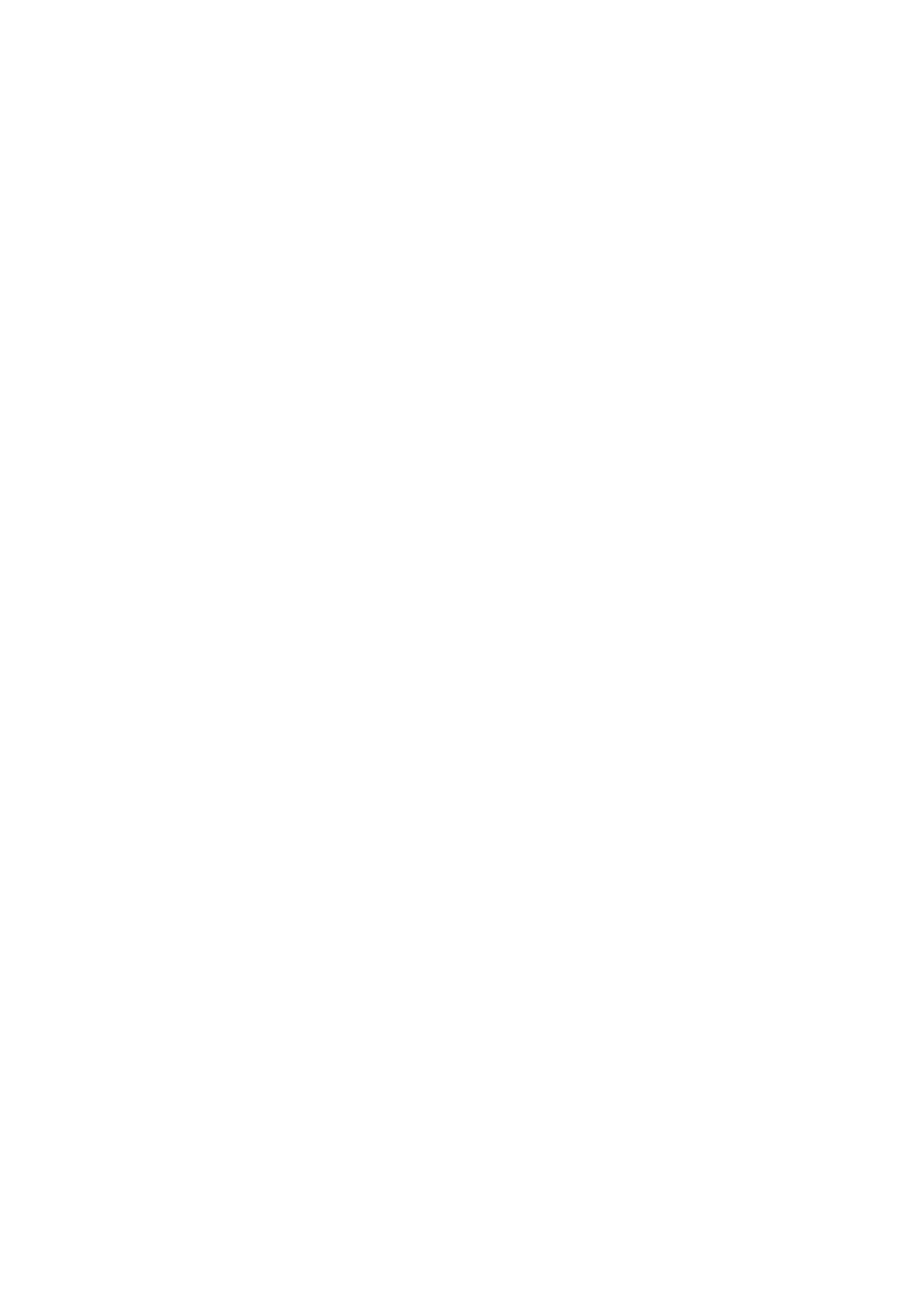
7-2
Internet applications
1998 Nokia Mobile Phones. All Rights Reserved.
tion between the times you visit the same
web site. When you accept cookies, the server
is able to store and use information about
your actions on the visited web site.
Domain name and Host name
Terms “domain name” and “host name” are
sometimes, slightly inaccurately, used as syn-
onyms. In a fully qualified domain name (e.g.,
www.club.nokia.com), the first part of the
name is the name of the host and the follow-
ing parts are names of domains to which the
host belongs. Each host name corresponds to
a certain IP address (see below). Host names
are used because they are easier to remember
than IP addresses.
Hypertext Markup Language (HTML)
A language used to define WWW documents’
appearance and content.
Hypertext Transfer Protocol (HTTP)
A document transfer protocol used in the
WWW system.
Images (Inline, External)
Images within a fetched WWW page are in-
line images. Larger images are often placed as
external images and have to be viewed sepa-
rately.
Internet Access Point
Where your communicator connects to Inter-
net by way of a data call. An Internet access
provider can be, for example, a commercial In-
ternet service provider or your own company.
Internet Mail Access Protocol, version 4
(IMAP4)
A protocol used for accessing the remote
mailbox.
Internet Protocol (IP) address
All computers and other devices connected to
the Internet using the Internet Protocol have
their own individual addresses. The address
consists of four numbers separated by full
stops: for example, “131.227.21.167.”
Multipurpose Internet Mail Extensions (MIME)
A standard Internet format which permits in-
cluding multiple mail objects in a single mes-
sage. The mail objects can be, for example,
formatted multifont text messages and non-
textual elements, such as images and audio
fragments.
Plug-in
A plug-in is add-on software that can be
downloaded from the WWW. The communica-
tor uses plug-ins to display a document that
the WWW application itself cannot show. See
”Plug-ins” on page 7-15.
Point to Point Protocol (PPP)
A common networking software protocol
making it possible for any computer with a
modem and a phone line to connect directly
to the Internet.
Post Office Protocol, version 3 (POP3)
Another common mail protocol that can be
used for accessing the remote mailbox.
Protocol
A formal set of rules that govern how data is
transferred between two devices.
Proxy
In some networks, the connection between
the WWW application and the resource you
want to connect to is blocked by a firewall.
The firewall protects the internal network
from unauthorised external access. A proxy is
an intermediary program which enables ac-
cess through the firewall. A proxy can also
serve as a network “cache”, which speeds up
the fetching process.
Simple Mail Transport Protocol (SMTP)
An Internet protocol governing the transfer of
electronic mail.
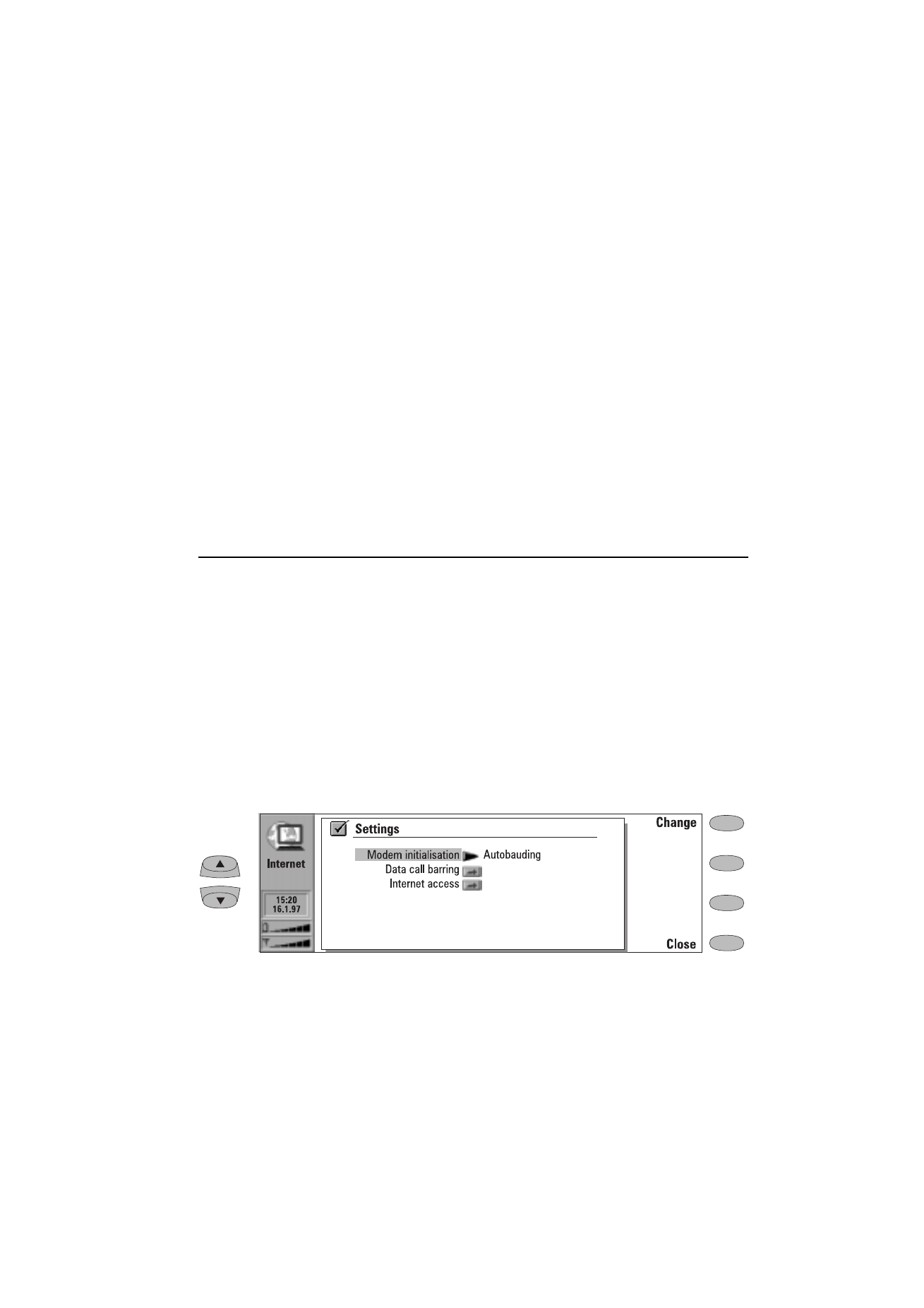
Chapter 7 - Internet
7-3
1998 Nokia Mobile Phones. All Rights Reserved.
SSL (Secure Socket Layer)
A security protocol that prevents eavesdrop-
ping, tampering, or message forgery over the
Internet.
If you want your Nokia 9000i Communicator
to support SSL encryption, it can be installed
later. Contact http://www.club.nokia.com for
more information.
TCP Port
Identifies the data port of the destination
computer.
Transmission Control Protocol/Internet
Protocol (TCP/IP)
A protocol that governs the data communica-
tion in the Internet and in the TCP/IP networks.
Uniform Resource Locator (URL)
Link information required by the WWW serv-
ice to connect to a given WWW host compu-
ter. The URL usually starts with http://
followed by www. For example, the Club.No-
kia home page can be found at http://
www.club.nokia.com. URLs are often referred
to with phrases like “Home page location,”
“Site location,” “can be found at... .”
Internet settings
To define Internet settings:
• Press Settings in the Internet application’s
main view. The Internet settings main view
(figure 7-1) opens.
To define an Internet access point:
1
In the Internet settings main view choose In-
ternet access and press Change.
2
To define a new Internet access point, press
New. To modify or change an existing one,
press Edit.
Note: The Internet settings apply to all Internet
applications.
Information concerning the settings must be ob-
tained from your Internet service provider. The
service provider may be able to configure the ac-
cess point for you via a special SMS message.
This message sets all the necessary Internet ac-
cess settings (see the following section) and adds
a new entry to the list of defined Internet access
points.
The Internet settings are:
Modem initialisation — Allows you to define your
communicator’s modem settings.
Autobauding (default) — The data transmis-
sion rate is determined automatically.
Autobauding with V.42bis compression —
Speeds up data transfer (e.g. mail sending or
receiving) when supported by the cellular
network.
Fixed 9600 b/s — Fixed data transmission rate
Figure 7-1
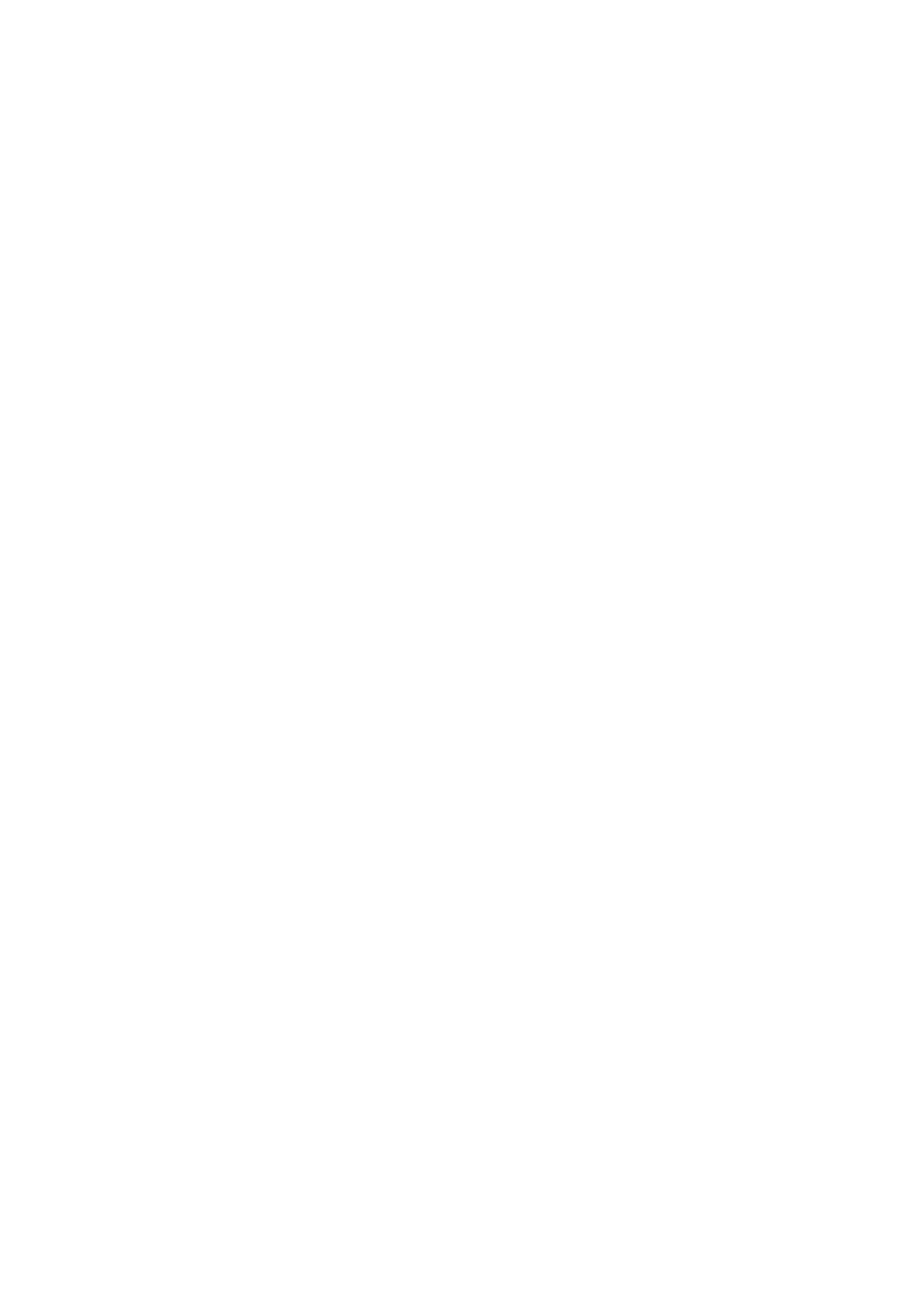
7-4
Internet applications
1998 Nokia Mobile Phones. All Rights Reserved.
is used. If you experience problems with es-
tablishing a data call, try this option.
Custom — When a data call is established, the
modem is first set to the factory defaults and
then initialised according to the string you
enter here. In the case of Terminal connec-
tions, see ”Defining Terminal connections” on
page 7-18.
Data call barring — Initiates a data call barring
dialogue, similar to that in the Telephone appli-
cation (see chapter 4 "Telephone: Telephone set-
tings - Voice call barring" on page 4-7). To see
the current barring mode, press Get status. To
cancel all barrings, press Cancel data barrings.
Internet access — Lists the defined Internet ac-
cess points. You can configure the communicator
differently for each Internet access point. Press
Edit to change the settings of an existing access
point. Press New to define a new access point.
Press Delete to remove an access point.
Provider name — The Internet access provid-
er’s name which appears on the access point
list. If you define the access point manually,
the name can be edited freely.
Phone number — Telephone number of the In-
ternet access point.
User name — Used in the PPP authentication
process if required by the Internet access pro-
vider.
Prompt for password: Yes / No (default) – If
you must enter a new password every time
you log on to a server, or you do not want to
save the password, change this setting to Yes.
Password — Used in the PPP authentication proc-
ess if required by the Internet access provider.
Advanced settings — Opens a new view where
you can make further adjustments for an In-
ternet access point, if required:
Modem initialisation — Enter any modem
initialisation string containing AT com-
mands here, if needed. This initialisation
string is executed after the initialisation
string you define in Modem initialisation:
Custom view of the Internet settings.
Login customisation: None, Manual —
Some Internet access points do not auto-
matically enable PPP. In such cases you
need to choose either Manual, as it allows
you to enter manually your login name
and password over a terminal connection,
or press New in the pop-up box, to write
and save a new login script.
If you choose None, your password and
user name are automatically taken from
the Internet access point settings.
For more information on login scripts, see
the scripts.txt file on the diskette supplied
with the communicator.
Compression: On/Off (default) —Speeds up
data transfer (e.g. mail sending or receiv-
ing) when supported by the remote PPP
server.
IP address — The communicator’s own IP
address.
Default gateway — The IP address of the
system that is a gateway out of the local
network.
Network mask — Shows which portion of
the communicator’s IP address identifies
the network.
Primary nameserver — The IP address of
the primary nameserver.
Secondary nameserver — The IP address of
the secondary nameserver.
Note: You may define several Internet access
points, as well as specify an IAP to be used
for a certain connection.
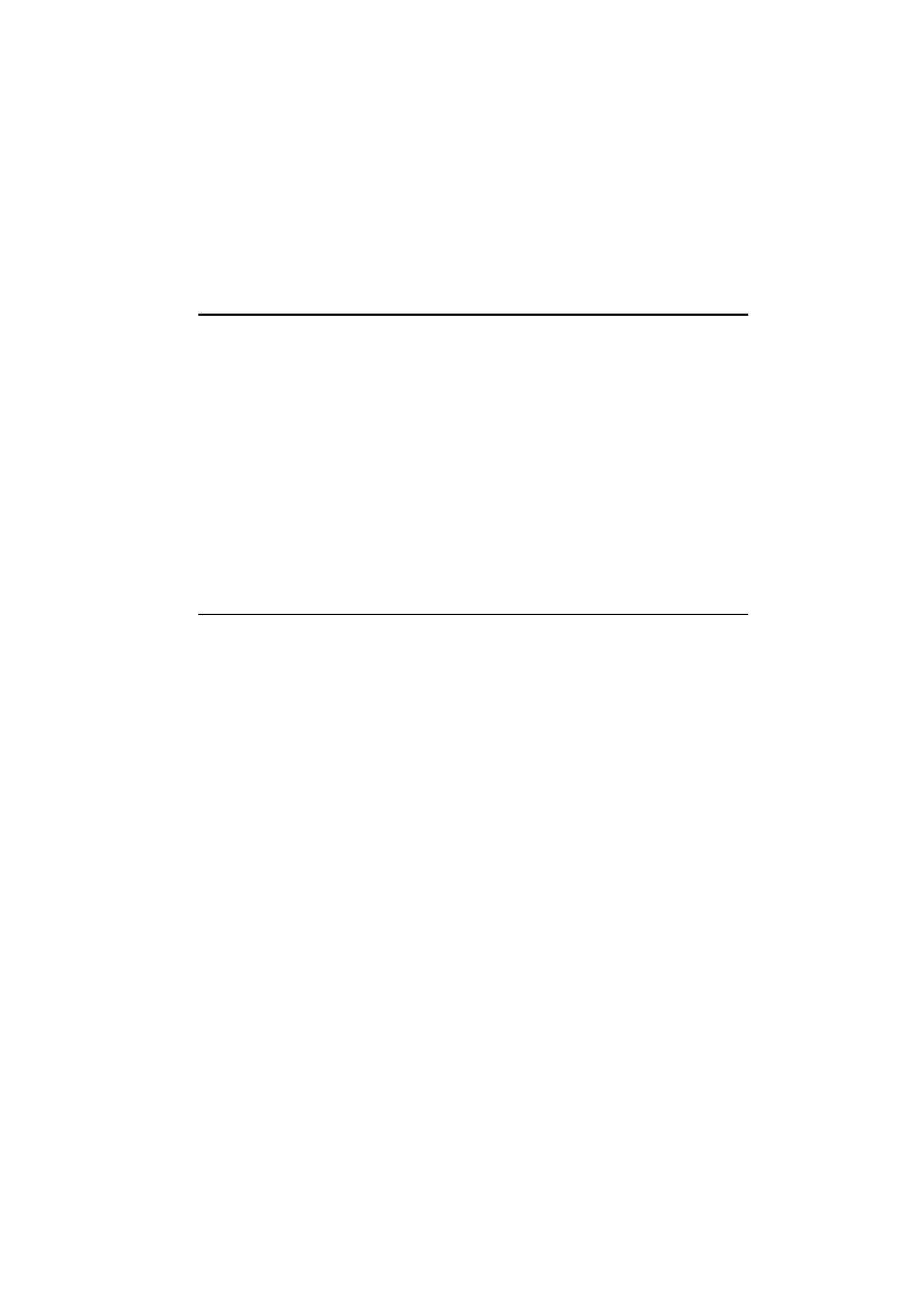
Chapter 7 - Internet
7-5
1998 Nokia Mobile Phones. All Rights Reserved.
The Nokia 9000i Communicator mail system is
compliant with the Internet standards SMTP,
IMAP4, POP3, MIME1 and MIME2.
Mail is started in the Internet applications main
view by selecting Mail and pressing the Select
command button. The Mail main view shows the
following folders:
Own texts — Contains the texts you have created
with the communicator. The listed documents
may contain formatted text, but the text will ap-
pear in the editor without formatting.
Received mail — Contains mail fetched from the
remote mailbox. See ”Reading mail” on page 7-9.
Remote mailbox — Your electronic mailbox serv-
ice which receives all your mail. This service may
be offered by a network operator, your company,
or a commercial Internet access provider. The
mail protocol used between the communicator
and the remote mailbox is IMAP4 or POP3. Re-
quired mailbox and Internet access point settings
are described in ”Reading mail” on page 7-9.
Document outbox — The communicator’s outgo-
ing communications manager. See chapter 12
"Document outbox" on page 12-1.