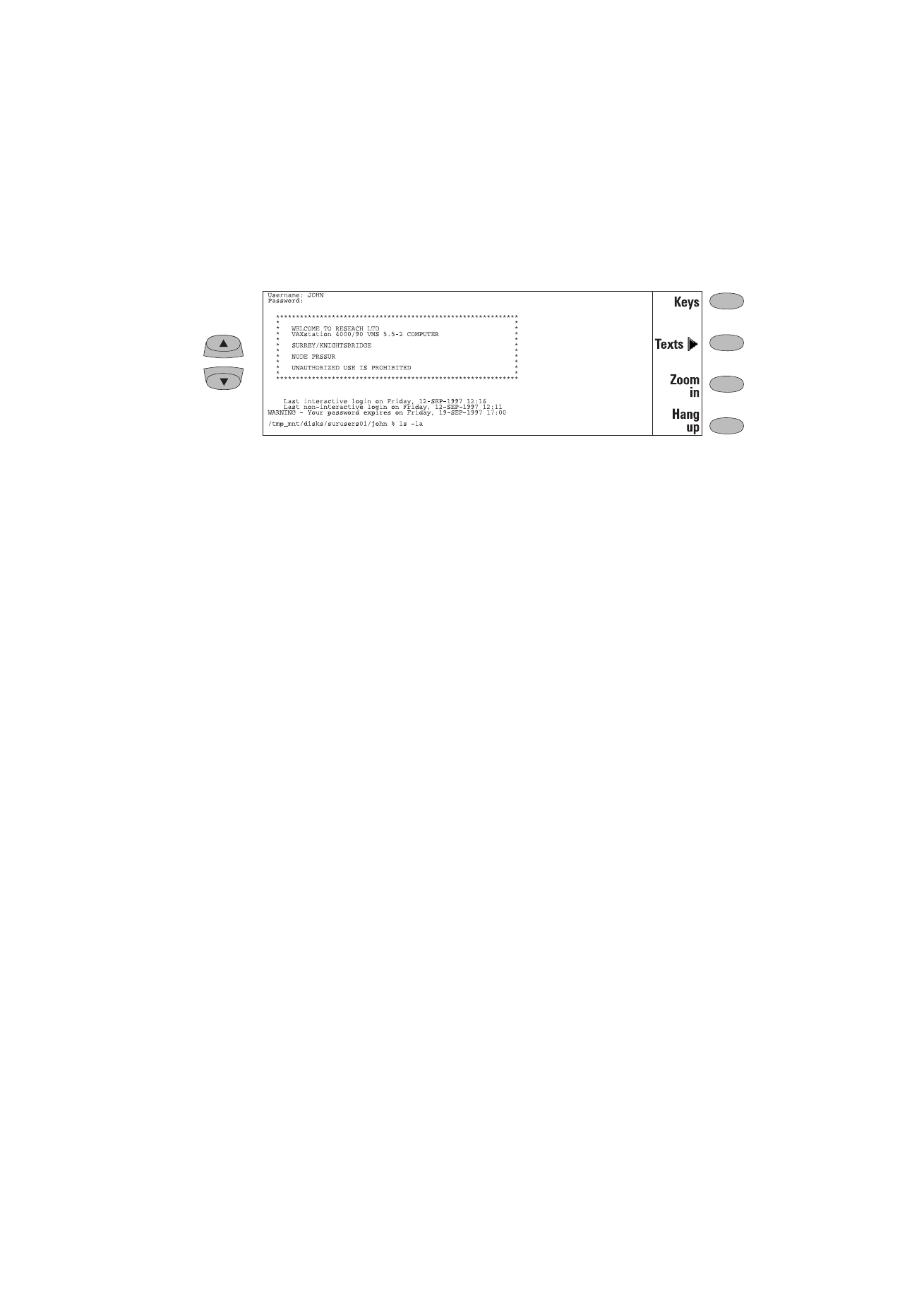
Text transfers
The purpose of the text transfer function is to
enable you to download (capture) or upload
(send) texts between the host computer and the
communicator. This feature can be used, for ex-
ample, to send pre-written mail messages to the
company mainframe computer, or alternatively,
copy received mail and then read it later, off line.
Once you have connected to the host, press Texts
in the Telnet or Terminal main view to access the
Text transfer view.
To send text to the host computer:
1
Press Send text.
2
Open one of the folders shown and select the
document you want to send.
3
Press Send.
While the text is being uploaded, the keyboard is
inactive.
To copy text from the host computer:
1
Prepare the text reading application on the
host.
2
Press Capture text. All interaction with the
host will be recorded in a file in the Down-
loaded files folder. Control characters, except
line changes, will not be stored.
3
Press Stop capture to end the text capture
process.
Press Back to return to the previous set of com-
mands.
Figure 7-8
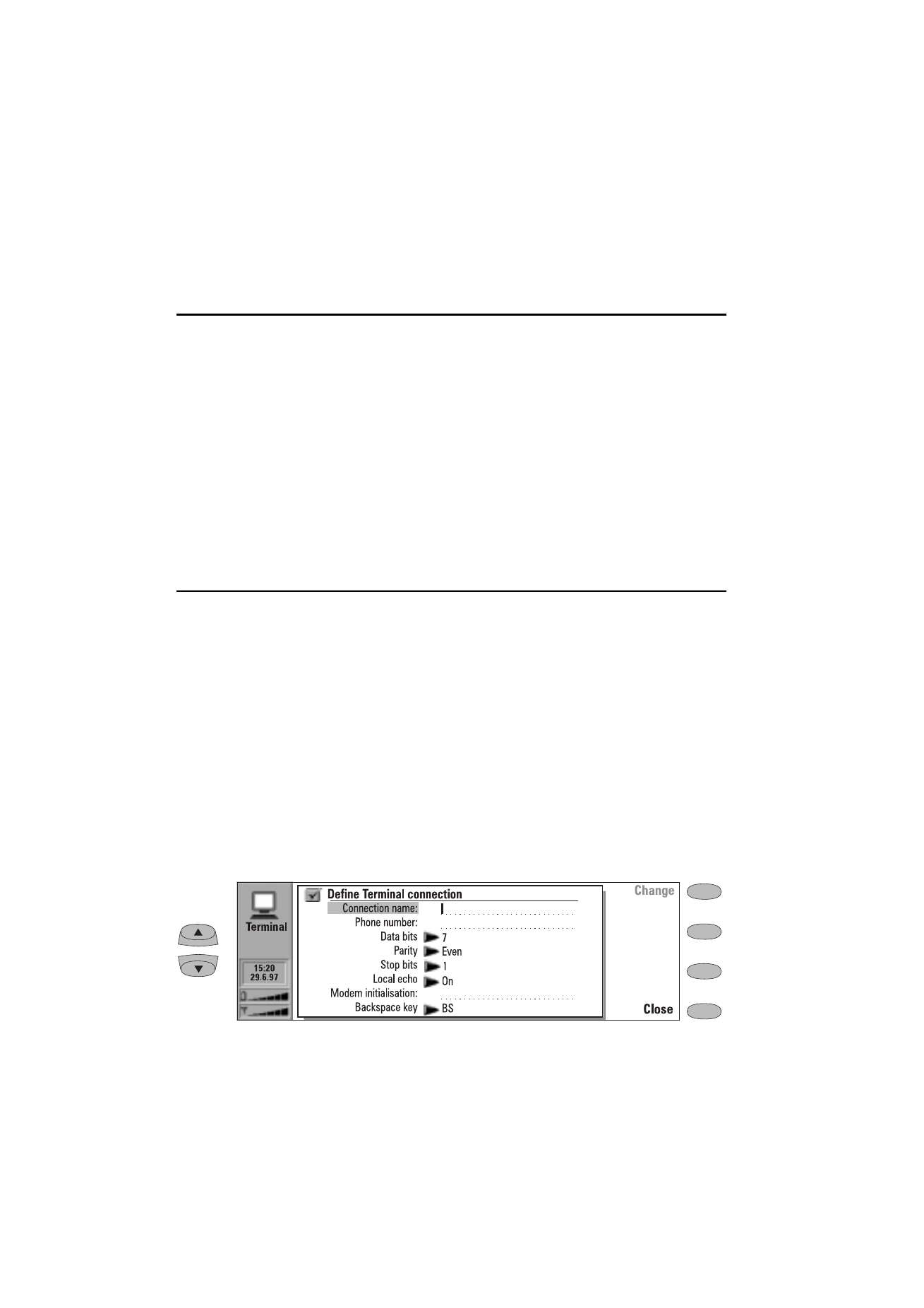
7-18
Defining Terminal connections
1998 Nokia Mobile Phones. All Rights Reserved.
Terminal
The Terminal application is activated in the Inter-
net main view by selecting Terminal and pressing
Select. The Terminal application is used to con-
nect directly (not via Internet) to a remote com-
puter by way of a data call.
The Terminal main view shows defined Terminal
connections. The Terminal application is similar
to the Telnet application, in that both applica-
tions emulate the VT100 terminal display (see
figure 7-8). The display occupies the left side of
the screen. The screen size is 80 characters in 24
lines.
Selecting the host and the connection initiation
procedures are done in the same way as with Tel-
net connections. To connect with the selected
pre-defined Terminal connection, press Connect.
See "Defining Terminal connections: Terminal
connection" on page 7-19.
To create new or edit existing connections, press
Define. See ”Defining Terminal connections” on
page 7-18.