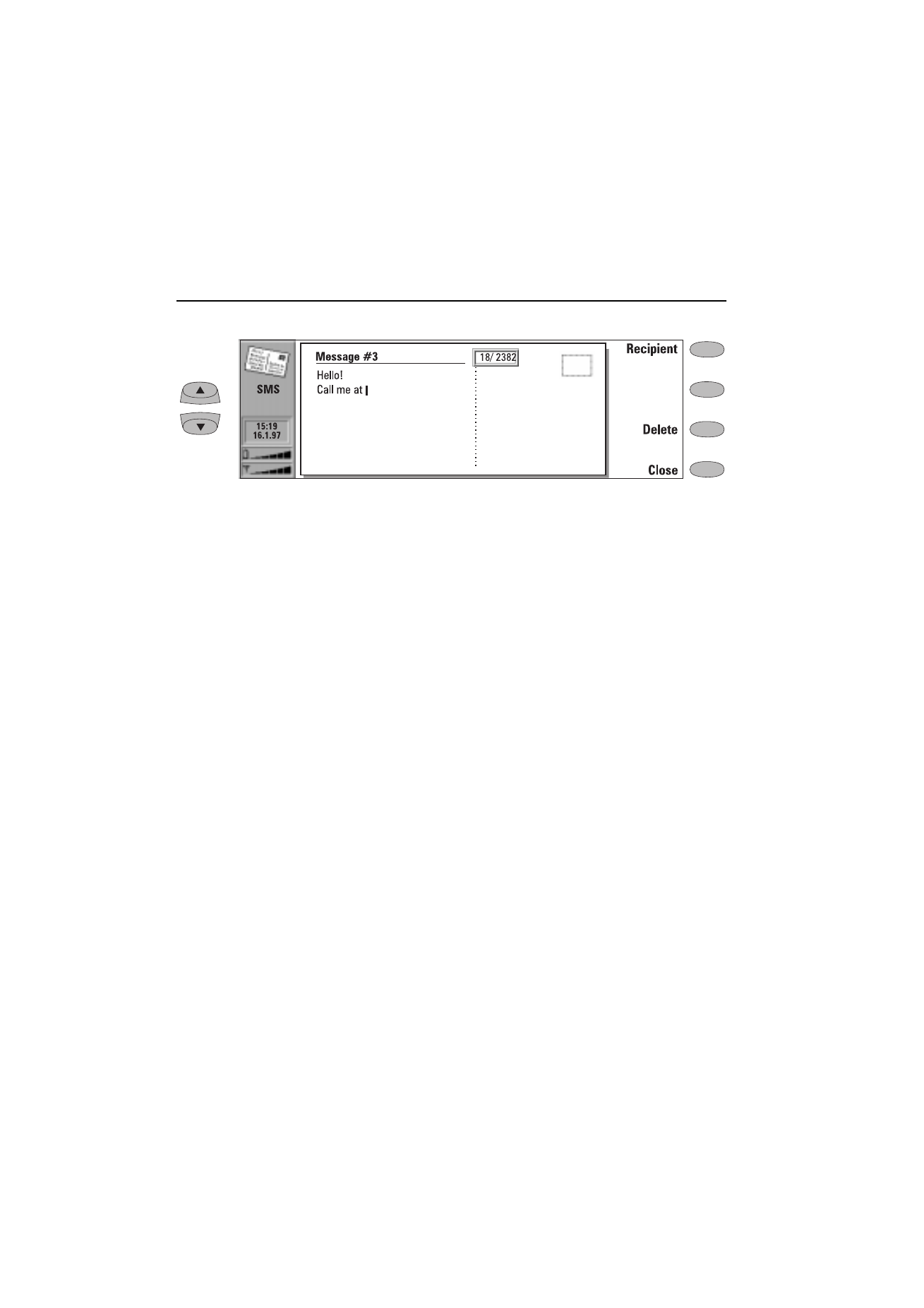
Sending messages
Short messages can be created and sent in the SMS,
Notes (see chapter 8 "Notes: Sending" on page 8-3)
and Calendar applications (see chapter 9 "Calen-
dar: Daily schedule - Memos" on page 9-3).
To create a new short message:
1
Press Write message in the SMS main view to
open the short message editor.
A short message in the editor resembles a
postcard. A character counter showing how
many characters you have typed and how
many are still available appears at the top of
the editor, see figure 6-1.
In received messages, the stamp on the right
half of the message is postmarked, and the
time and date the message was sent are
shown below the sender’s name or number.
2
When the message is ready to be sent, press
Recipient. The Short Message directory
opens, see "Sending messages: SMS directo-
ry" on page 6-2.
To send a previously created document:
1
Select the Own texts, Standard messages or
Business cards folder and press Open.
2
Select a document and press Open. When you
open a text containing formatting, you will be
asked whether you wish to make a copy of the
text (press Copy), or edit the original text
(press Edit). Editing will lose the formatting
of the original text.
3
When the message is ready to be sent, press
Recipient. The SMS directory opens.
4
Select a recipient, press Select, and send the
message by pressing Send.
Note: If your message is longer than 160 char-
acters, it will be sent as two or more short
messages.