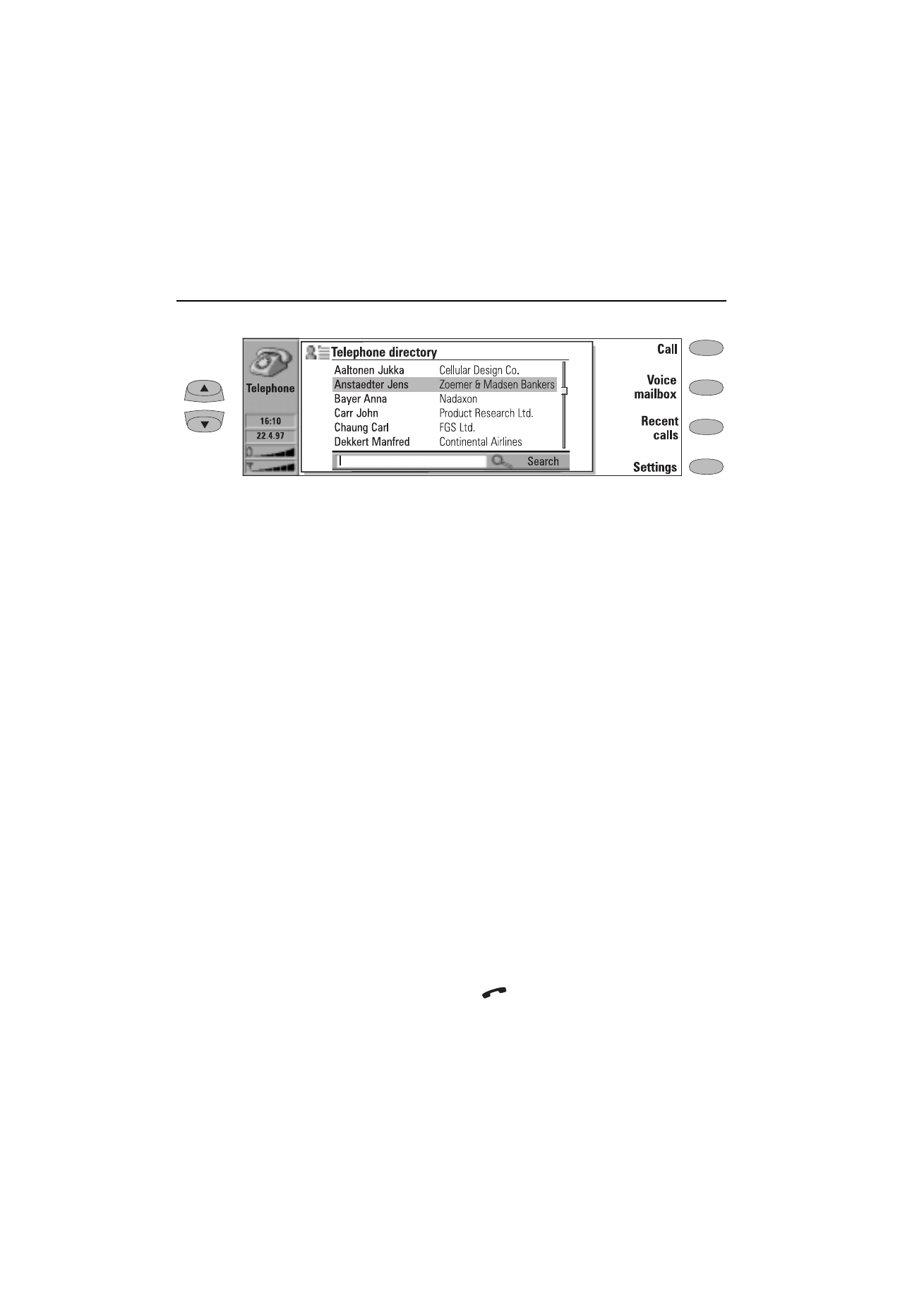
Making a call
There are three ways to make a call:
1. Make the call manually:
Write the telephone number to the search
field and press Call.
2. Call the selected contact using the Telephone
directory:
When you have no active voice calls, the Tel-
ephone main view shows the Telephone di-
rectory (figure 4-1). Contact cards that do not
contain any phone numbers appear dimmed
in the Telephone directory and cannot be se-
lected. (Phone numbers can be added to the
contact cards in the Contacts application.)
Choose a contact in the Telephone directory,
either by scrolling or by searching (type text
in the search field), and press Call.
If the contact has more than one phone
number, a pop-up box opens, listing all phone
numbers. Choose a number from the list and
press Call.
3. Call a number in the Recent calls list:
1
Press the Recent calls command button.
2
Select one of the recent calls lists (dialled, re-
ceived or missed calls) and press Open.
3
Select a number from the list and press Call.
Once you have made the call, you can close the
cover and continue the call in the phone inter-
face, unless you want to use the handsfree mode.
Note: If you press Clear all lists in the Recent
calls view, all the information in the lists is
removed. When you open one of the lists
and select a contact, Copy number copies
the phone number to a clipboard where it
can be copied to documents by pressing
Ctrl-V.