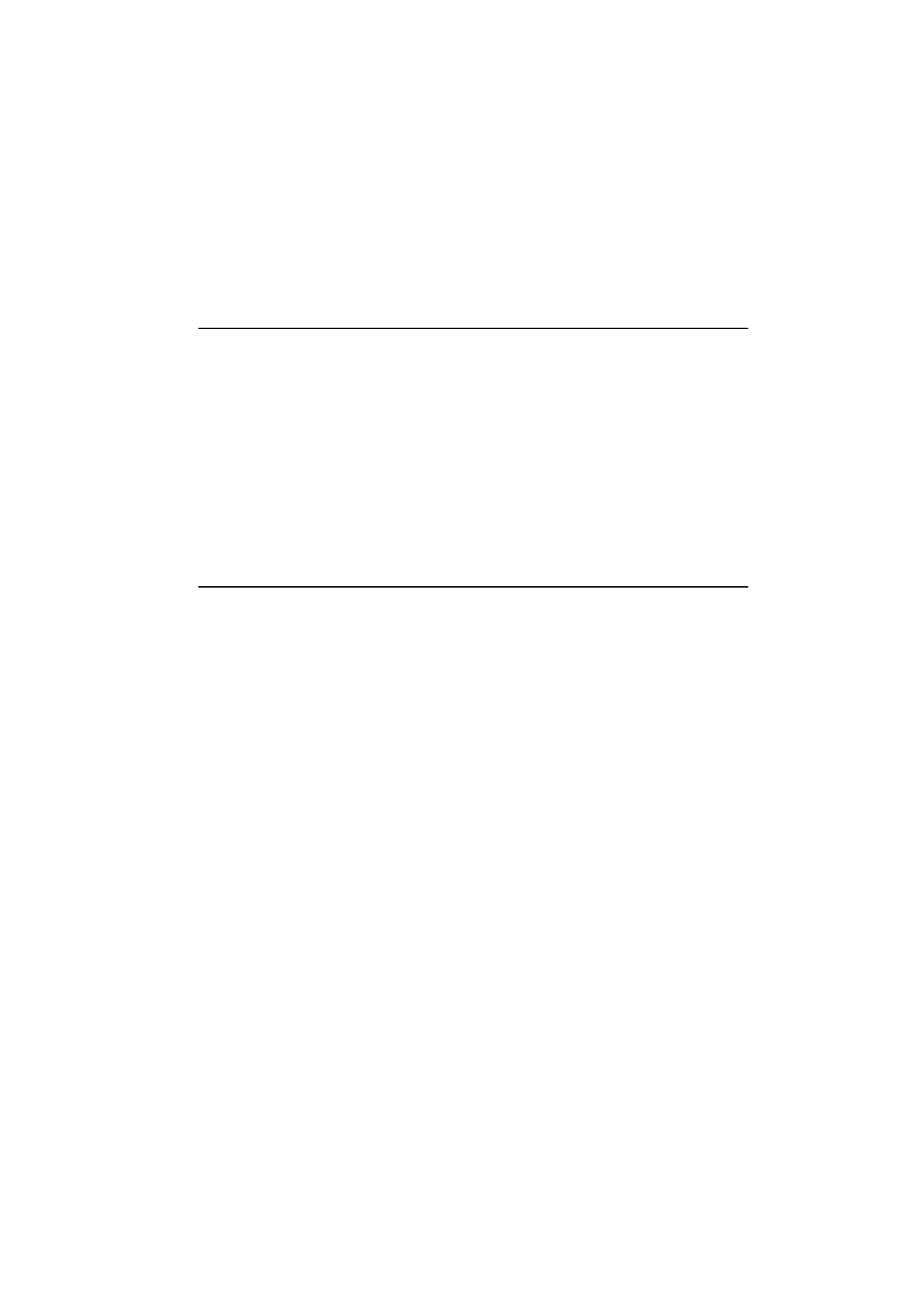
Contact cards
Contacts main view shows the Contacts directo-
ry, which is a list of all contact cards. The contact
cards are listed in alphabetical order according
to the name in each contact card’s Name field.
To create a new contact card, press New in the
Contacts main view.
To open an existing contact card, locate the con-
tact card you want to open and press Open. A
contact can be located in two ways:
1. Scrolling the contact list — Move the selection
frame with the scroll buttons until the contact
you are searching for is shown within the selec-
tion frame.
2. Using the search field — Enter text into the
search field. The search looks for matches in the
Name, Company and Address fields. The search re-
sults can be cleared by deleting characters one by
one from the search field with the backspace key.
Pressing Menu in the Contacts directory opens a
new set of commands:
Delete — Erases selected card.
Copy card — Creates a duplicate card.
Directory info — Shows the amount of con-
tact data.
Settings — Allows you to change the follow-
ing settings:
Contact card template — The contact card
template defines which fields are included
in all new contact cards you create. You
can modify the contact card template as
described in "Editing contact cards" below.
Changes made to the template affect all
new, but not existing contact cards. You
cannot enter text into the template’s fields.
Log length — With Log length, you can de-
fine how recent contacts will be listed in
the General and Individual logs. The possi-
ble values are: Zero / 10 days / 30 days (de-
fault) / 1 year / User defined: days (0 – 365
days).