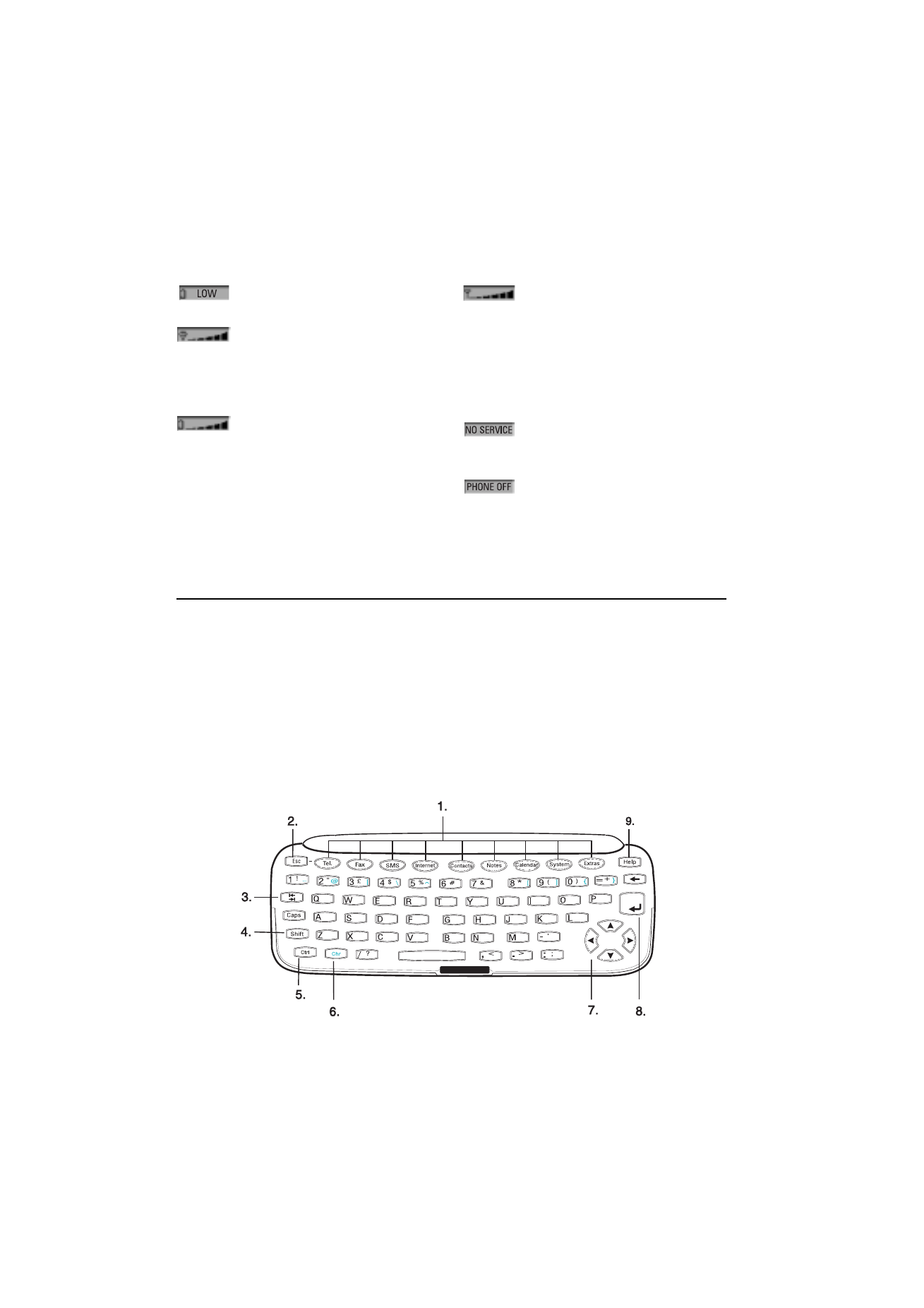
Keyboard
In addition to the normal character and number
keys, the keyboard has several special keys, as
shown in figure 2-11.
1. Application buttons
The row of buttons at the top of the keyboard
(starting from Tel.) activate the corresponding
applications.
2. Escape (ESC)
To cancel an action, you can either press Cancel
or the escape key. The escape key can only be
used when Cancel is among the available com-
mands. All information notes shown on the dis-
play can also be dismissed with the escape key
(instead of pressing the OK command).
3. Tabulator
In editors, the tabulator key moves the cursor to
the next tabulator stop. In settings etc., the tab-
ulator key can be used to move to the next field.
Figure 2-11
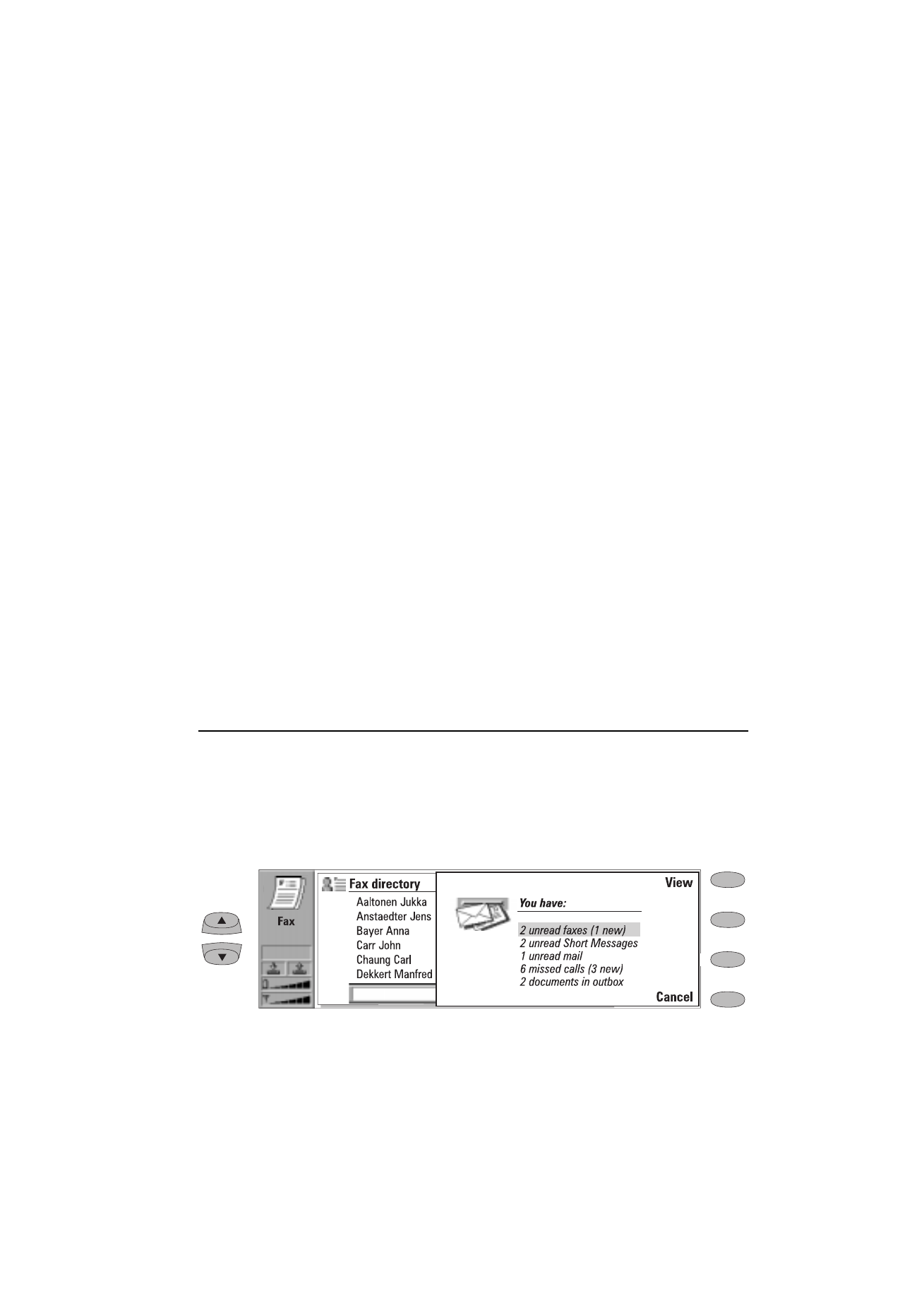
Chapter 2 - Getting started
2-11
1998 Nokia Mobile Phones. All Rights Reserved.
4. Shift
When you press the Shift key and then a letter key,
an uppercase letter is inserted in front of the cur-
sor. The Shift key does not need to be held down
when pressing a key – once you have pressed
Shift, the next key press always generates a shift-
ed character. In most text editors, the Shift and
arrow keys (7.) can be used to select text, see
"Special features: Shortcuts" on page 2-12.
5. Control (Ctrl)
Pressed together with certain keyboard keys, the
control key generates shortcut commands which
can be used in most viewers and text editors.
6. Character (Chr)
The character key is used to generate characters
not on the communicator keyboard. A single
press of the character key opens the special char-
acter table. Some special characters are also
printed on the keyboard as the third (green)
character. These, and certain other, characters
can be generated by pressing and holding the
character key while pressing the corresponding
key, see chapter 8 "Notes: Editing - Special char-
acters" on page 8-2.
7. Arrow keys
The arrow keys can be used to move the cursor or
the selection frame (in the same way as the scroll
keys). In some applications, the arrow keys have
special functions, see "Special features: Short-
cuts" on page 2-12.
8. Enter
When the cursor is shown, pressing Enter moves
the cursor to the beginning of the next line or
adds a new line. The Enter key can also be used
to select contacts and contact information in the
Contacts directory and to open folders and doc-
uments. When information notes are shown, you
may press Enter instead of the OK command. In
options and settings, when a value can be tog-
gled, you may press Enter instead of Change.
9. Help
Pressing the Help button activates a context-
sensitive help. See "Special features: Help" on
page 2-13.