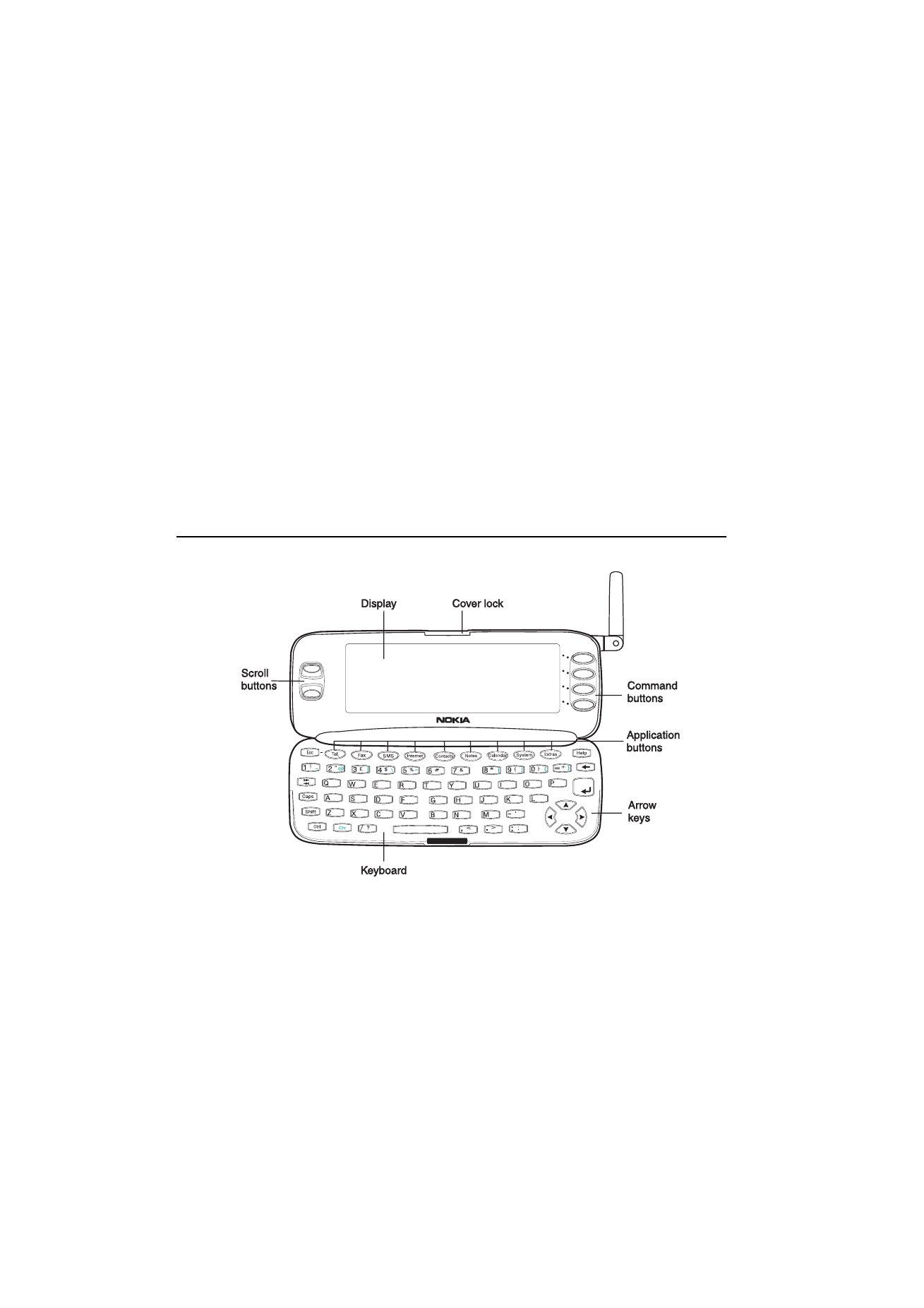
Communicator interface
The communicator interface is activated by
pressing the cover lock catch and opening the
cover (see figure 2-9).
The applications are run in the middle of the dis-
play. The indicators (see figure 2-10) show appli-
cation and system-related information (see
”Indicators” on page 2-9). The commands always
relate to the column of four command buttons
on the right side of the display cover.
Whenever the selection frame is shown, you can
select items by moving the selection frame with
Figure 2-9
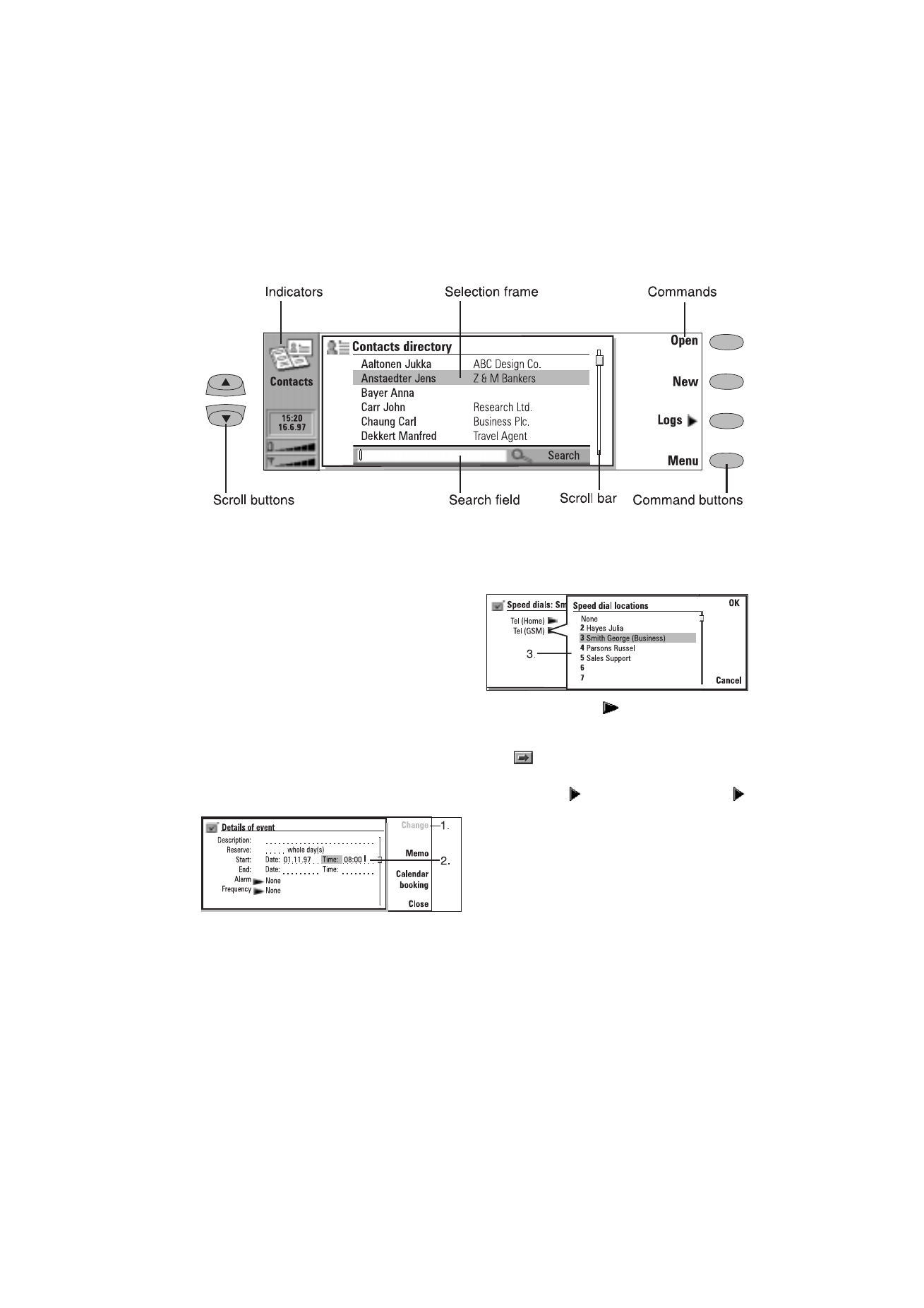
Chapter 2 - Getting started
2-7
1998 Nokia Mobile Phones. All Rights Reserved.
the scroll buttons or the up/down arrow keys (see
”Keyboard” on page 2-10). When the search field
appears at the bottom of the display, you can
search for items by entering text into the search
field with the keyboard.
After the correct item has been selected, press
the command button corresponding to the com-
mand you wish to apply to the item, for example,
Open.
The following figures illustrate certain communi-
cator interface conventions:
1. When a command appears dimmed, the com-
mand cannot be used (see the figure below).
2. When a value appears on a dotted line with a
cursor, enter a new value manually via the key-
board.
3. A pop-up box. Choose an item and press OK or
Cancel (see the figure below).
When a setting with
next to it is selected,
pressing Change toggles the value or opens a
pop-up box. See the figure above. When a setting
with
next to it is selected, pressing Change
opens a new settings view. When you press a
command with
next to its name, as in Logs
in figure 2-10, only the command set changes.
Figure 2-10
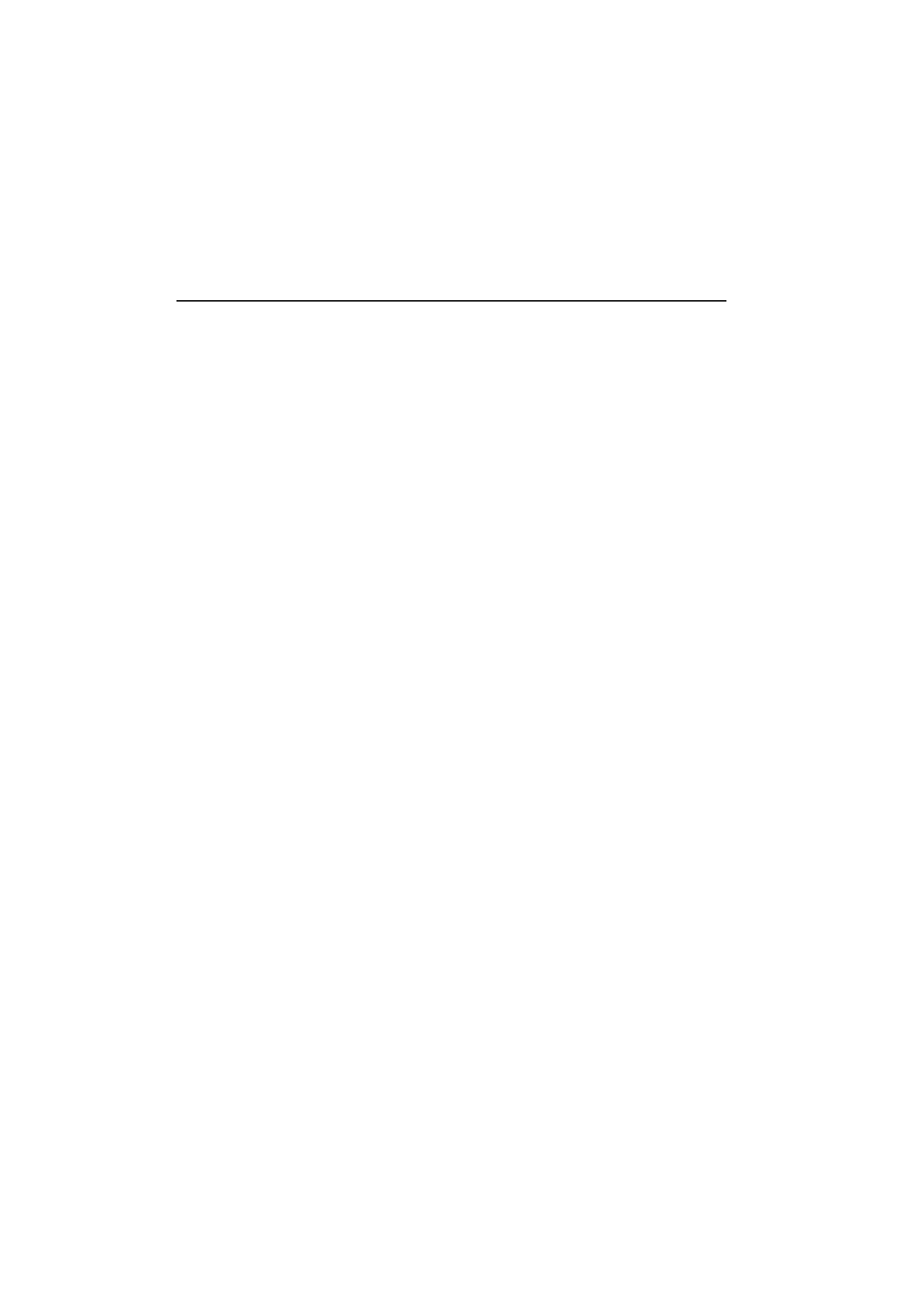
2-8
Communicator applications
1998 Nokia Mobile Phones. All Rights Reserved.