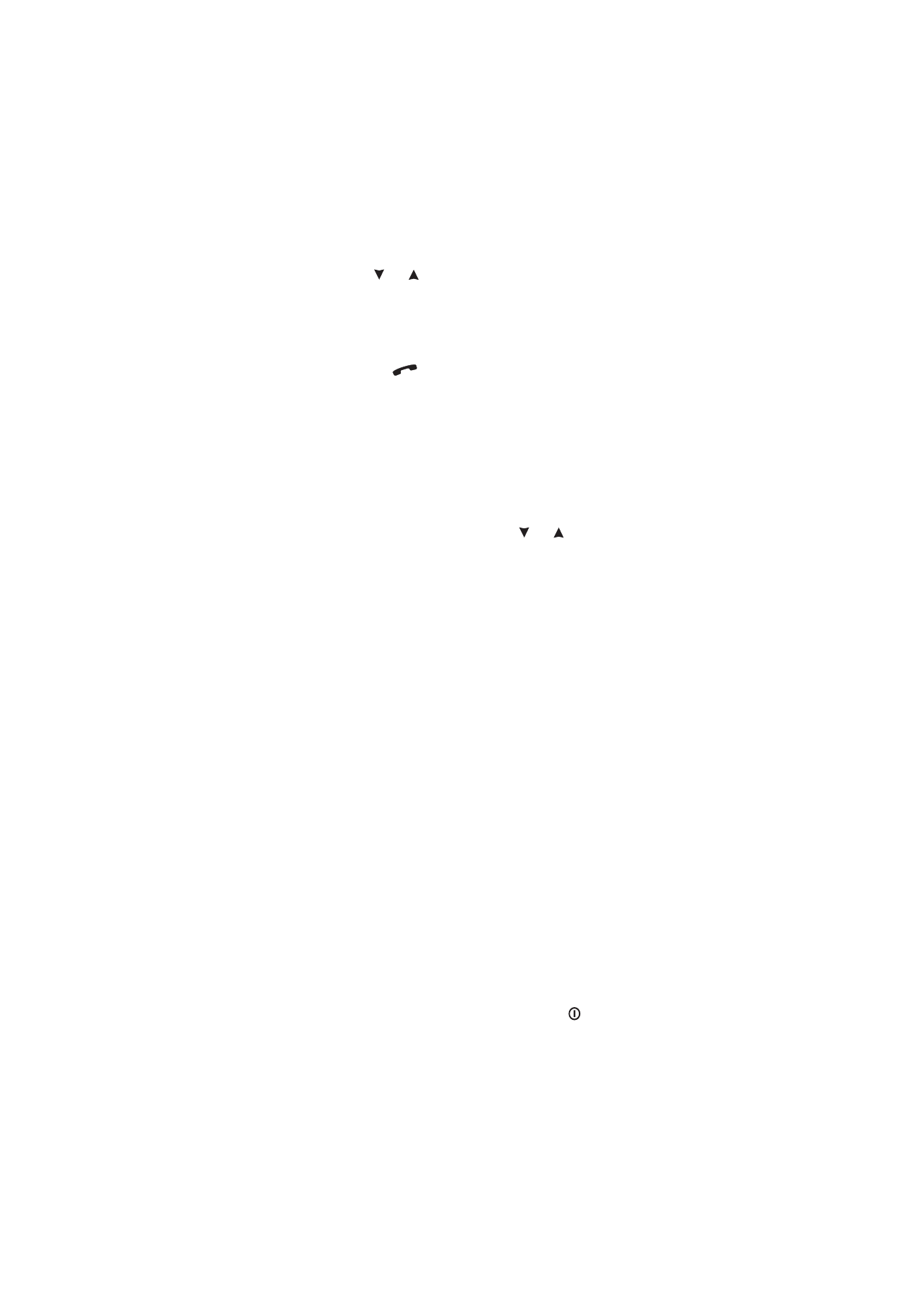
Phone settings (Menu 4)
Lights (Menu 4 1)
The keypad and display of the phone interface
are fitted with lights to make them easy to
read. When the communicator is used as a
handportable phone or is connected to a
charger, this setting determines whether the
lights remain on for 15 seconds after the last
keystroke or an incoming call alert (On) or re-
main permanently off (Off).
The lights can be switched on for 15 seconds
by pressing
quickly even if Off is selected.
When the communicator is connected to a
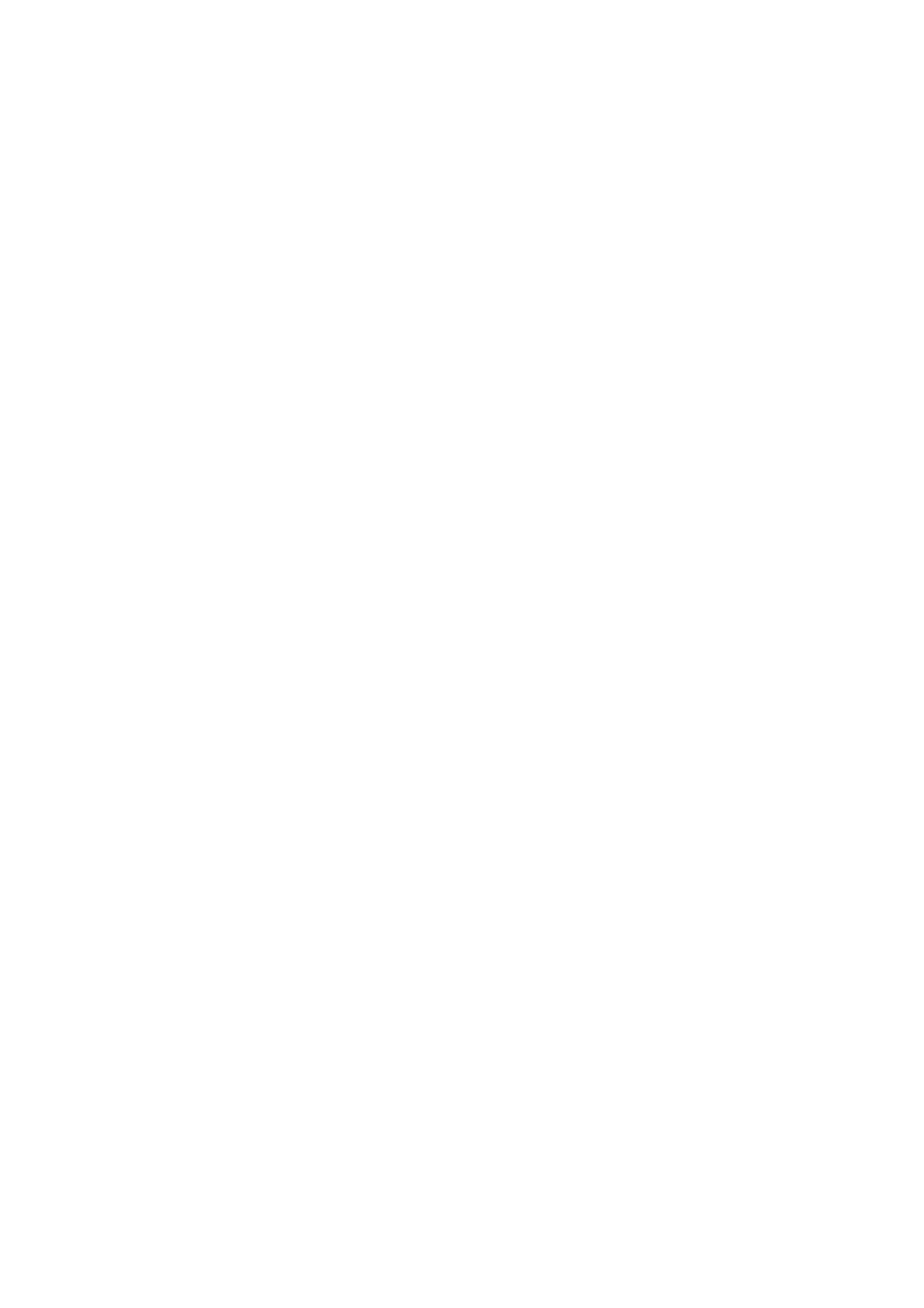
13-10
Menus
1998 Nokia Mobile Phones. All Rights Reserved.
handsfree car kit, the lights always remain on
(On) or extinguish after 15 seconds (Off).
Ringing volume (Menu 4 2)
The ringing tone will be heard when you re-
ceive a call. There are several ringing tone
volume levels available. If you have set the
communicator to Silent or Beep in Menu 10,
the ringing tone will not be heard.
Ringing tone (Menu 4 3)
You can select from a range of different tone
patterns. When you change the ringing tone,
a short sample tone will be heard. If you have
set the communicator to Silent or Beep in
Menu 10, the ringing tone will not be heard.
Keypad tones (Menu 4 4)
A short tone sounds each time you press a
key. You can select a suitable volume level or
set the keypad tones off. If you have set the
communicator to Silent or Beep in Menu 10,
the keypad tones will not be heard.
Warning tones (Menu 4 5)
A warning tone, i.e., error or confirmation
tone will sound, for example, when the cellu-
lar network is currently too busy to allow new
calls or the battery charge is too low. If you
have set the communicator to Silent or Beep
in Menu 10, the warning tones will not be
heard.
One-touch dialling (Menu 4 6)
When this function is set on, you can dial
phone numbers stored in speed dial locations
1 to 9 by simply pressing and holding the as-
signed speed dial key.
Automatic answer (Menu 4 7)
When this function is set on, the communica-
tor will automatically receive an incoming call.
This function can only be used when the com-
municator is connected to an approved
handsfree car kit equipped with ignition
sense. The ignition sense has to be installed
and ignition has to be switched on. Note that
this function works with voice calls only.
Date and time (Menu 4 8)
You can select whether the date and time are
shown on the display.
Cell info display (Menu 4 9)
When this function is set on, the phone inter-
face will indicate when it is using a network
cell based on Micro Cell Network (MCN) tech-
nology. The setting will remain in effect even
if the SIM card is changed or the phone inter-
face is switched off.
Note: The communicator consumes more power
when the Cell info display is on.
Own number sending (Menu 4 10)
The setting of this function determines
whether the phone number of your current
SIM card is revealed to the receiving end. This
function works only in cellular networks that
allow you to view the caller’s phone number.
For subscription to this service, contact your
network operator.
Choose Preset, On or Off. Preset selects the
preferential setting (On or Off) that you have
agreed upon with your network operator.
When you change the SIM card, the Preset
setting is automatically selected.
Call waiting (Menu 4 11)
Call waiting is a network service. Contact
your operator for subscription. See chapter 4
"Telephone: Telephone settings - Voice call
waiting" on page 4-7.
Choose Activate to set call waiting on, Cancel
to set call waiting off or Status to show call
types with which call waiting may be used.
Restore factory settings (Menu 4 12)
You can reset the settings of the menu func-
tions to their original values. When you acti-
vate this setting, you will be prompted for the
five-digit lock code. This function will not af-
fect stored phone numbers and names, access
codes, earpiece volume setting, call timers
and cost counters (Menu 6).
Menu list (Menu 4 13)
If you do not need all menu functions fre-
quently, you may hide some of the menus and
submenus. When Complete is selected, the
phone interface will show all its menu func-
tions. When Short is selected, only the main
functions are shown and can be accessed.
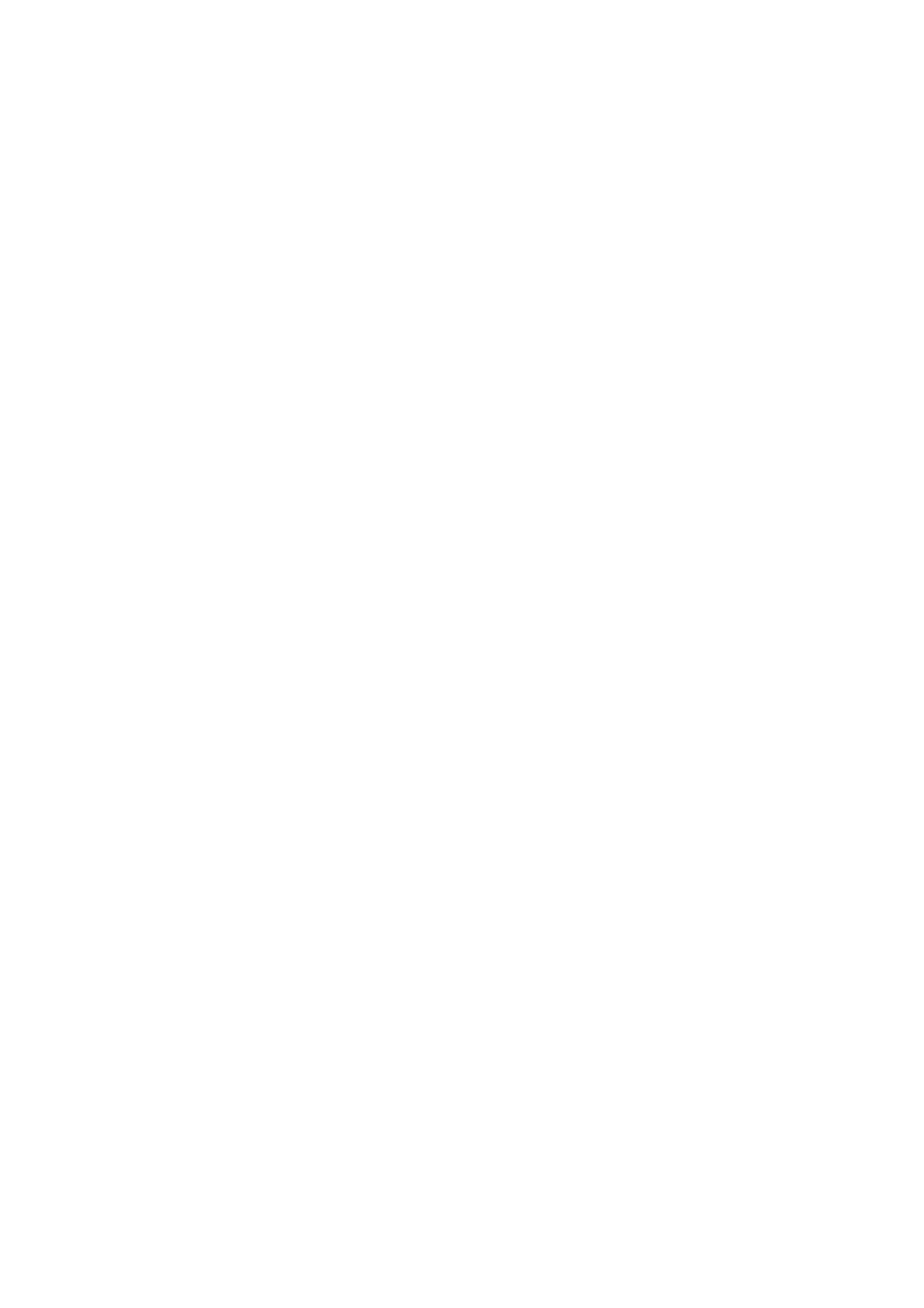
Chapter 13 - Phone interface
13-11
1998 Nokia Mobile Phones. All Rights Reserved.