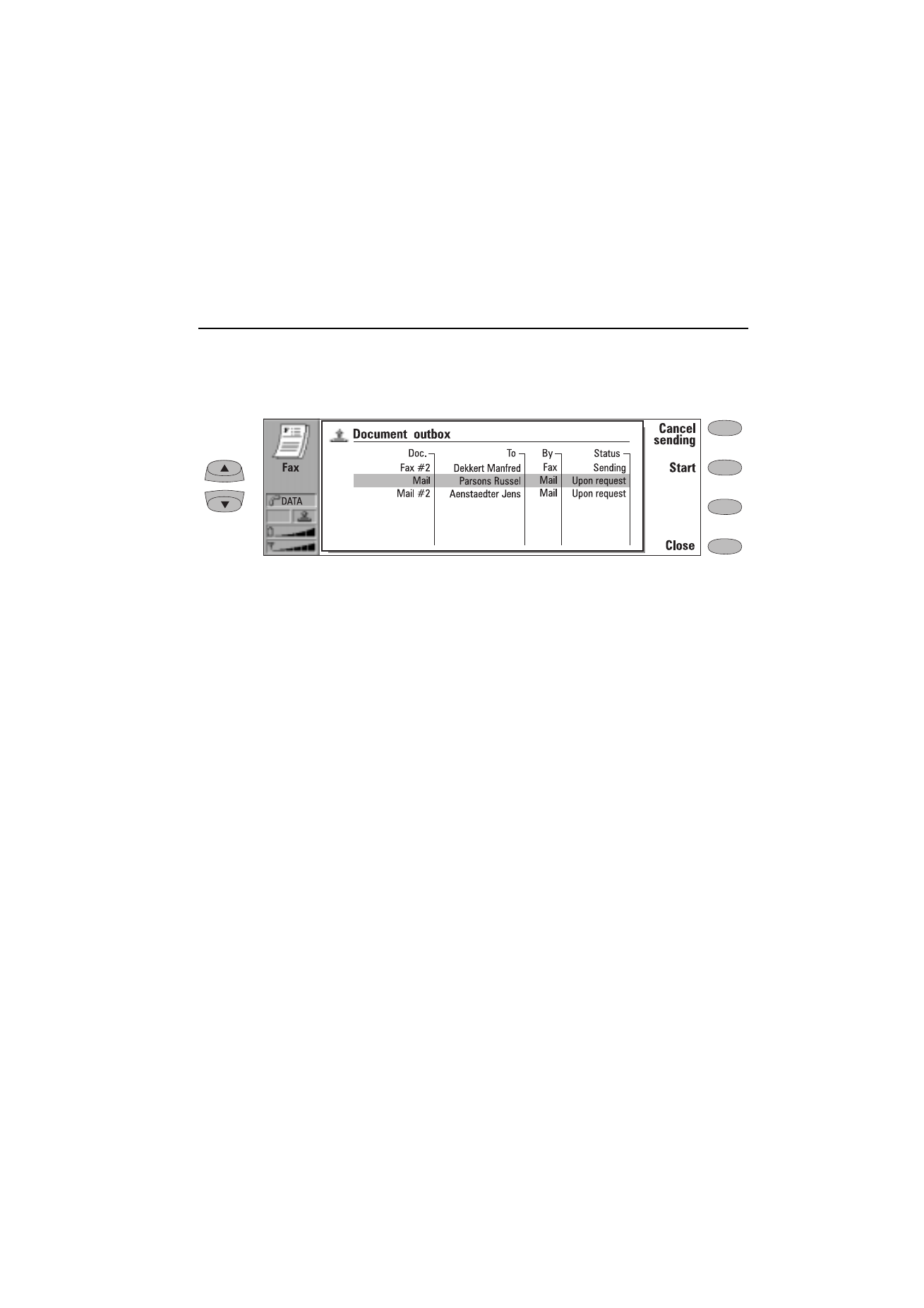
12. Document outbox
All documents you send go through the Docu-
ment outbox. The Document outbox sends the
documents whenever it is possible (see also
chapter 1 "Introduction: Things to remember" on
page 1-2).
The Document outbox can be accessed in the Fax,
SMS, Mail and Notes applications’ main views,
where it is shown at the bottom of the folders
list. To open the Document outbox, select the
Document outbox from the list and press Open.
The document at the top of the list will be sent
next. The document’s position in the list reflects
its sending status. As the status changes, the
document will be moved up or down the list. For
example, if sending fails, the document is placed
at the bottom of the list and Document outbox
will try to send it again later.
The main statuses that documents can have:
• Sending — The document is currently being
sent.
• Waiting — The document is waiting for
sending to become possible (e.g., when the
phone interface is switched on, cellular signal
strength becomes adequate, previous phone
call ends).
• Retry [time]— Sending of the document failed
and it will be sent again later (at the time
given in square brackets).
• Queued — The document is waiting for its turn
in the sending queue.
• At [time] — The fax is waiting to be sent at the
time you have specified (see chapter 5 "Fax:
Fax settings" on page 5-4).
• Sending [current page/total pages] — The
number of the fax page that is being sent and
the total number of the pages.
• [number] % sent — An E-mail message is
being sent, and the Document outbox shows
the percentage that has been sent.
• Upon request — E-mail messages may have
this status if the Send mail setting has been
set to Upon request (see chapter 7 "Internet:
Mail settings" on page 7-5). These messages
will not be sent until you select one and press
Start. All mail with the Upon request status
will be sent during the same connection.
To speed up manually the sending of documents
with the status Waiting, Retry or Upon request:
• Select the document and press Start. The
document(s) will be sent as soon as possible.
Figure 12-1
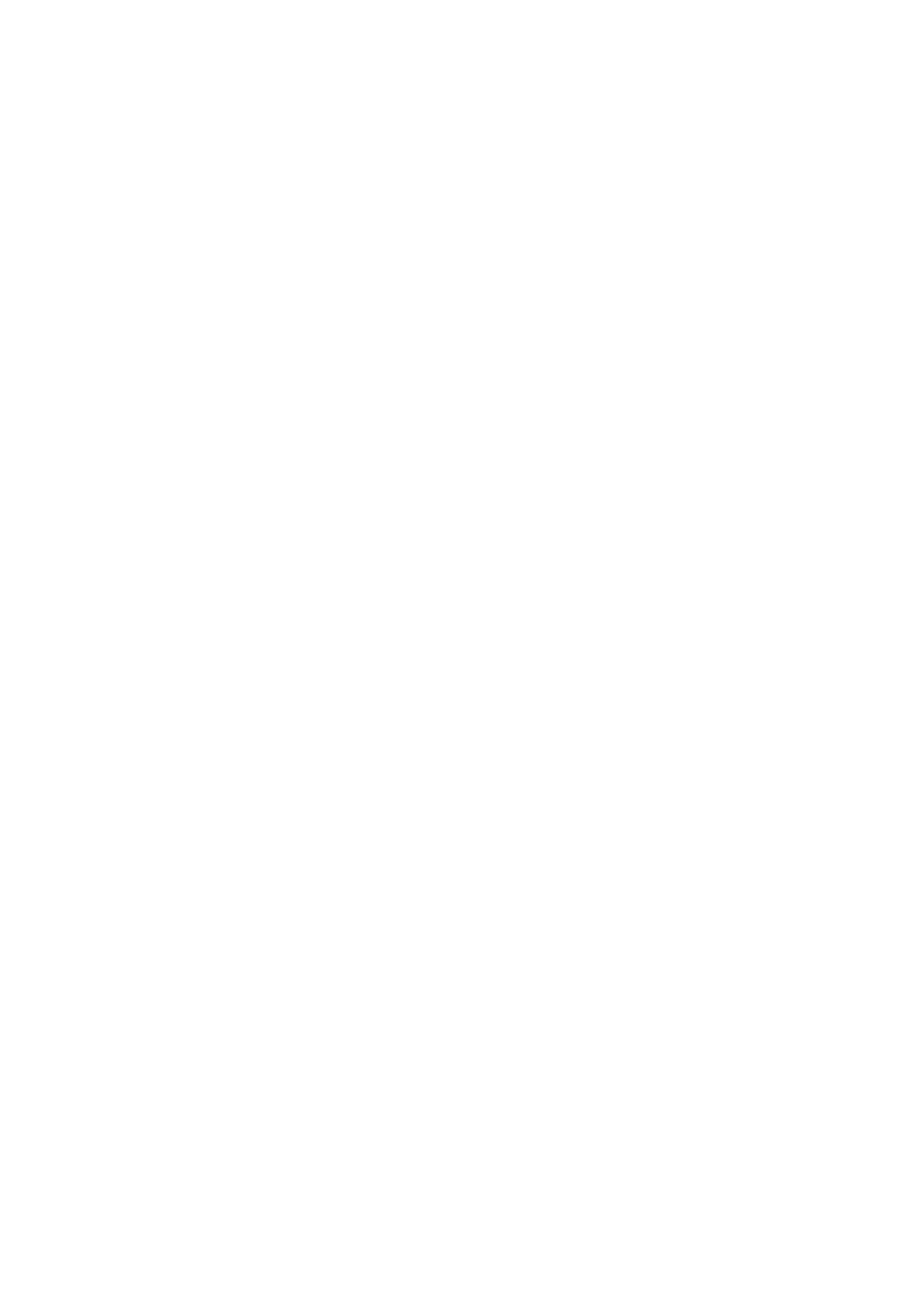
12-2
1998 Nokia Mobile Phones. All Rights Reserved.
A document is removed from the Document out-
box only if:
• Sending succeeds.
• You cancel the sending manually by pressing
Cancel sending.
• Sending fails ten times or fails because of
missing or inadequate sending information. In
this case, an information note will be shown.
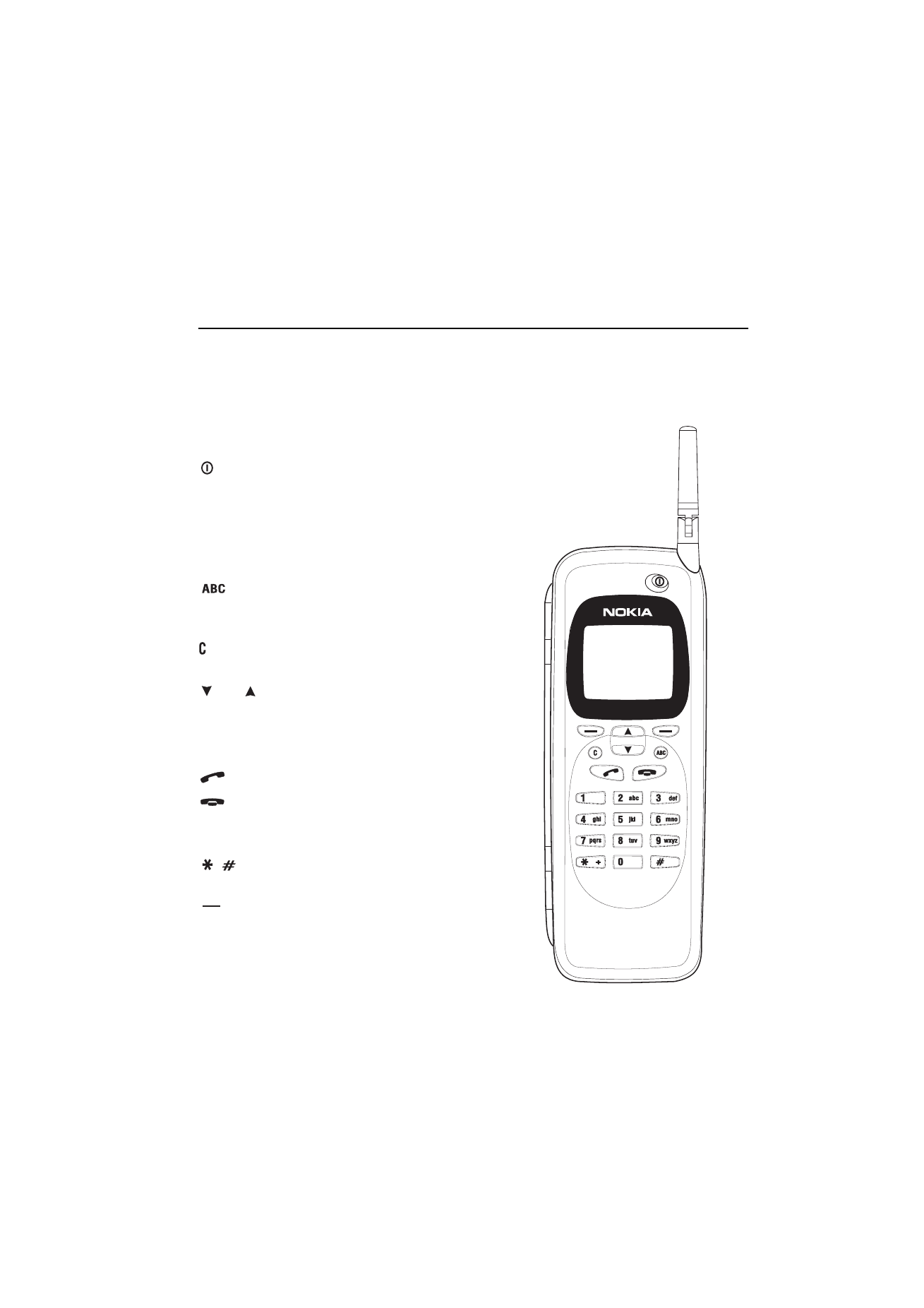
Chapter 13 - Phone interface
13-1
1998 Nokia Mobile Phones. All Rights Reserved.