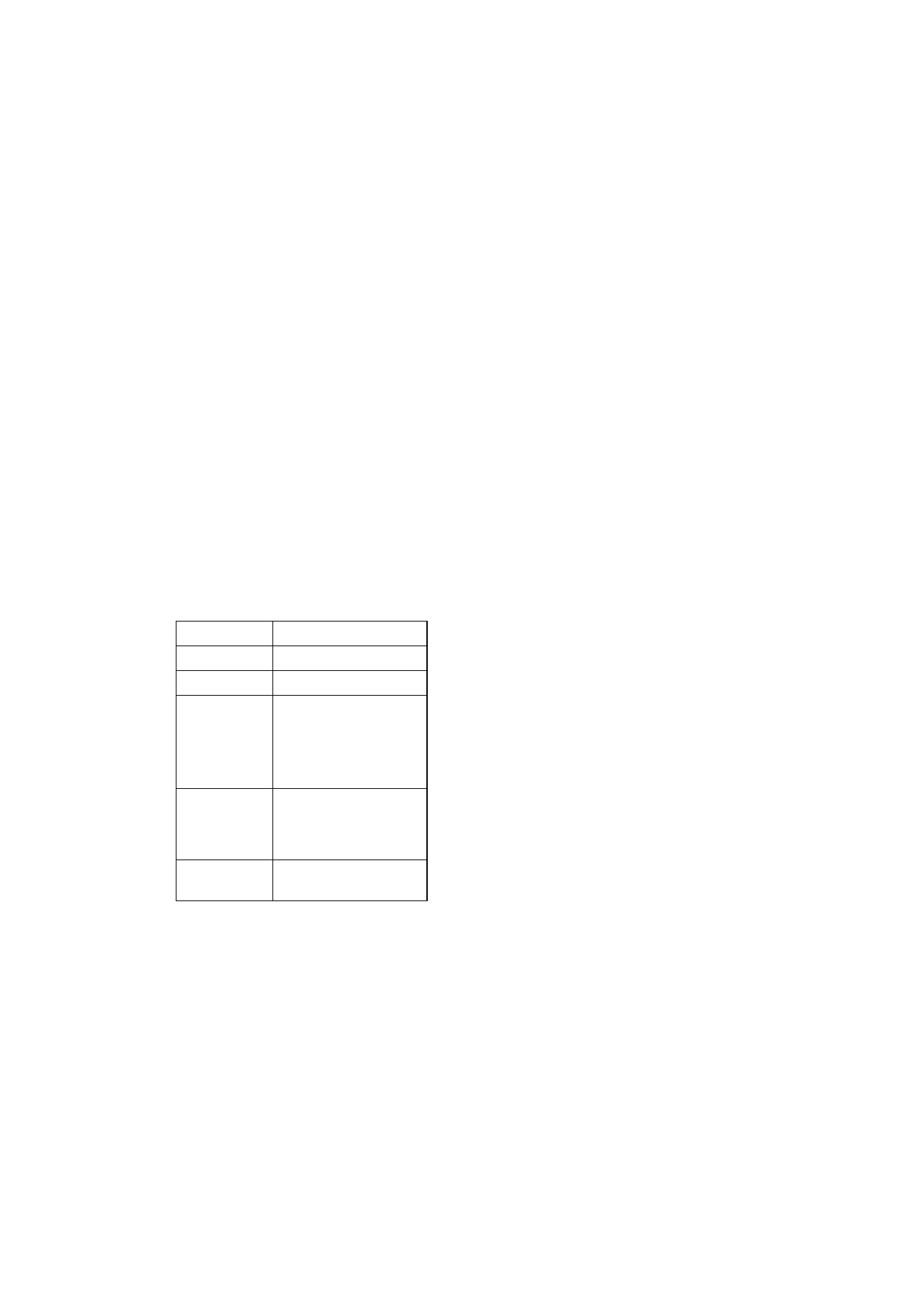
Editing a custom tune
To edit the tune, press Edit. In the editor, a cursor
appears at the bottom of the screen, indicating
the currently selected note or rest. The cursor can
be moved with the Left and Right commands or
the left and right arrow keys. The editing com-
mands affect the note/rest in the selected column.
To create a note, a rest or alter the note’s pitch:
Press the scroll or arrow keys. Each press up or
down changes the note’s pitch. A rest will ap-
pear after all possible note levels have been
scrolled through.
To alter the length of the selected note or rest:
Press Duration. Choose sixteenth note, eighth
note, quarter note (default), half note or
whole note. Press the command button until
the value you want is shown.
While in the editing mode, you can use the fol-
lowing shortcuts:
For quick composing, press the corresponding
letter key on the keyboard to generate a note. For
example pressing C generates the note C. When
you press Shift and the corresponding letter key,
a sharp note is generated, e.g. Shift-D generates
D sharp.