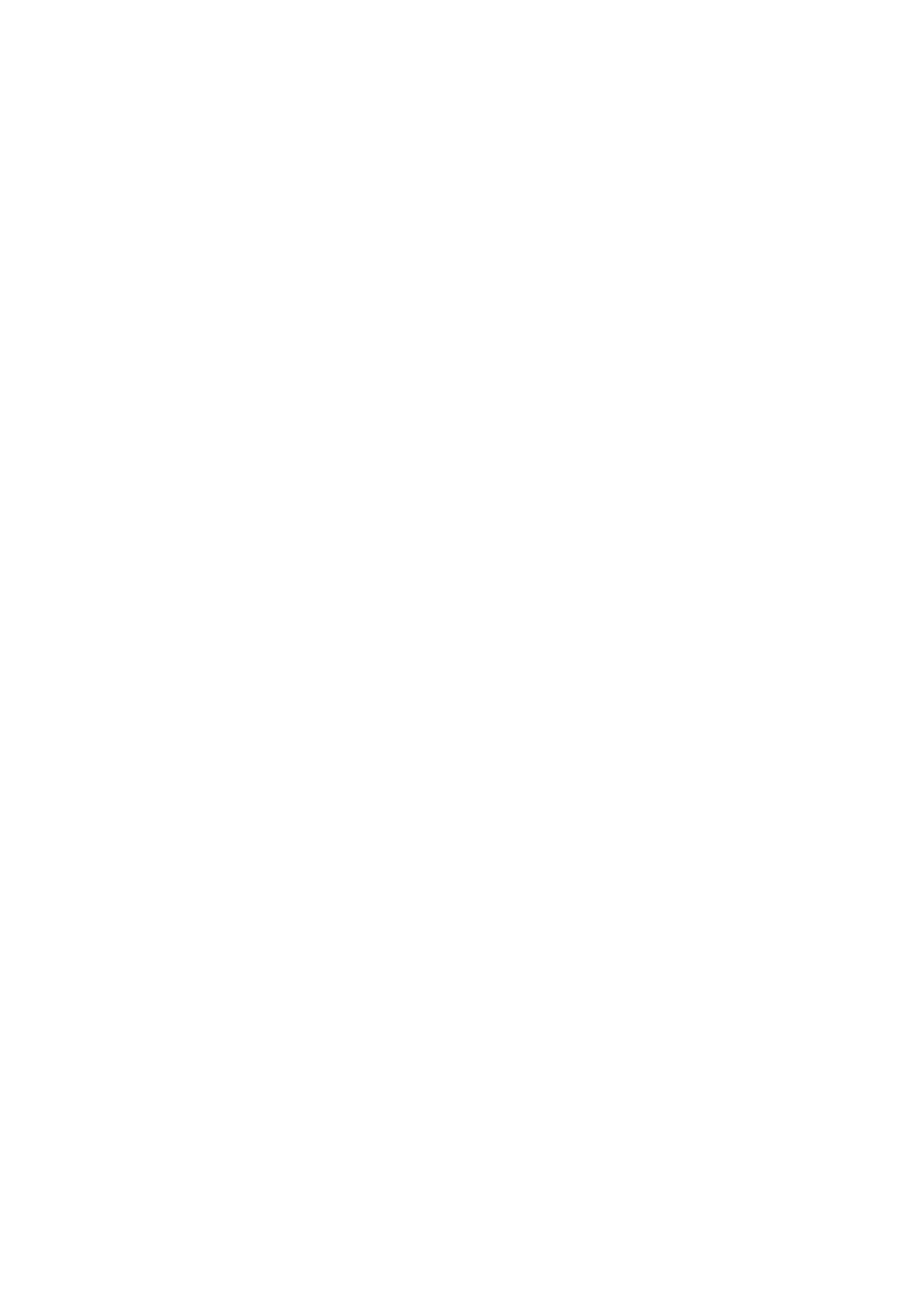
Transferring files from the
communicator
To transfer files to and from the communicator,
you must open both the correct PC directory and
communicator folder. When the File transfer
view opens for the first time, all of the commu-
nicator’s folders are closed. Files can be copied to
or from an opened folder only.
After the connection type and PC drive have been
selected in the settings, and you are connected
to the PC:
1
If the PC directory shown in the right window
is not the directory to which you want to copy
the file(s), you must change it as follows:
• Press the right arrow key to activate the PC
window.
• If necessary, press Close to close the current
directory.
• Press Open to open the correct directory.
• Press Change window (or the left arrow key)
to activate the communicator window.
2
Press Open (or the enter key) to open the
folder containing the file(s) you want to
transfer. Select a file by moving the selection
frame over it.
Use the Chr-up or down arrow key combina-
tion to scroll through the files screen by
screen. If the file you want is in a different
folder, press Close and select another folder.
If you want to copy more than one file, use
multiselection (scroll to the desired items and
press Ctrl-Space bar; see chapter 2 "Getting
started: Special features - Multiselection" on
page 2-12) and repeat the procedure from
step
1.
3
Press Copy to PC to start file transfer.
Before files can be copied to a PC, you must
change the name of the copied file to a PC com-
patible format. The communicator will suggest a
name, but you can also enter it yourself. The
maximum allowed length of the name is 8 + 3
characters separated by a full stop.