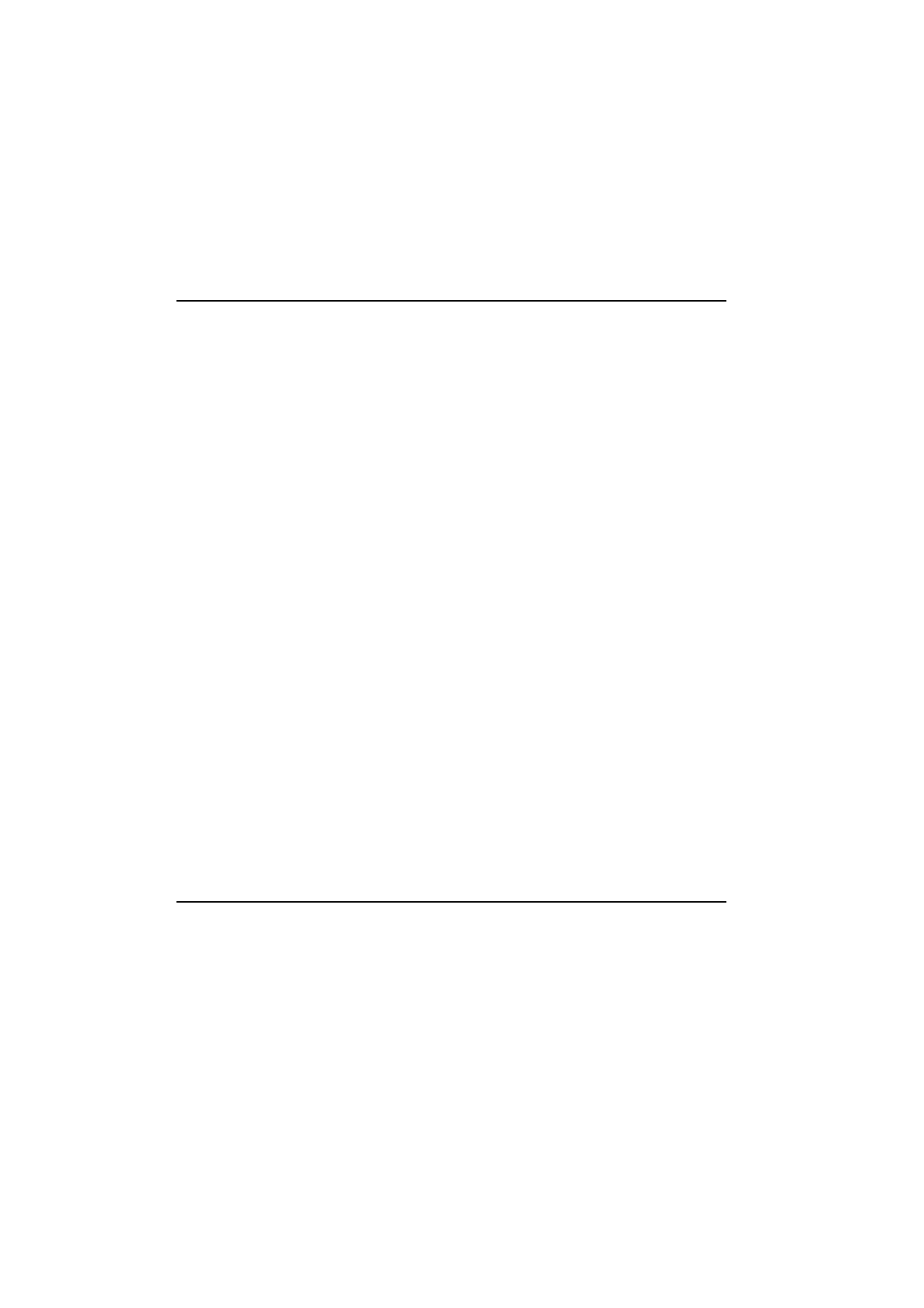
File transfer
To select the serial connection type (infrared or
cable) and the PC drive used, press Settings in
File transfer application’s main view.
To connect to a PC:
1
Make sure that the connectivity software has
been installed on your PC and is running (see
”Connecting to a PC” on page 10-5).
2
Press Connect to PC in the File transfer main
view.
When you are connected to a PC, there are two
system windows on the communicator interface
display. The left window shows the folders on the
communicator (the same folders as seen in the
Notes main view) and the right window shows
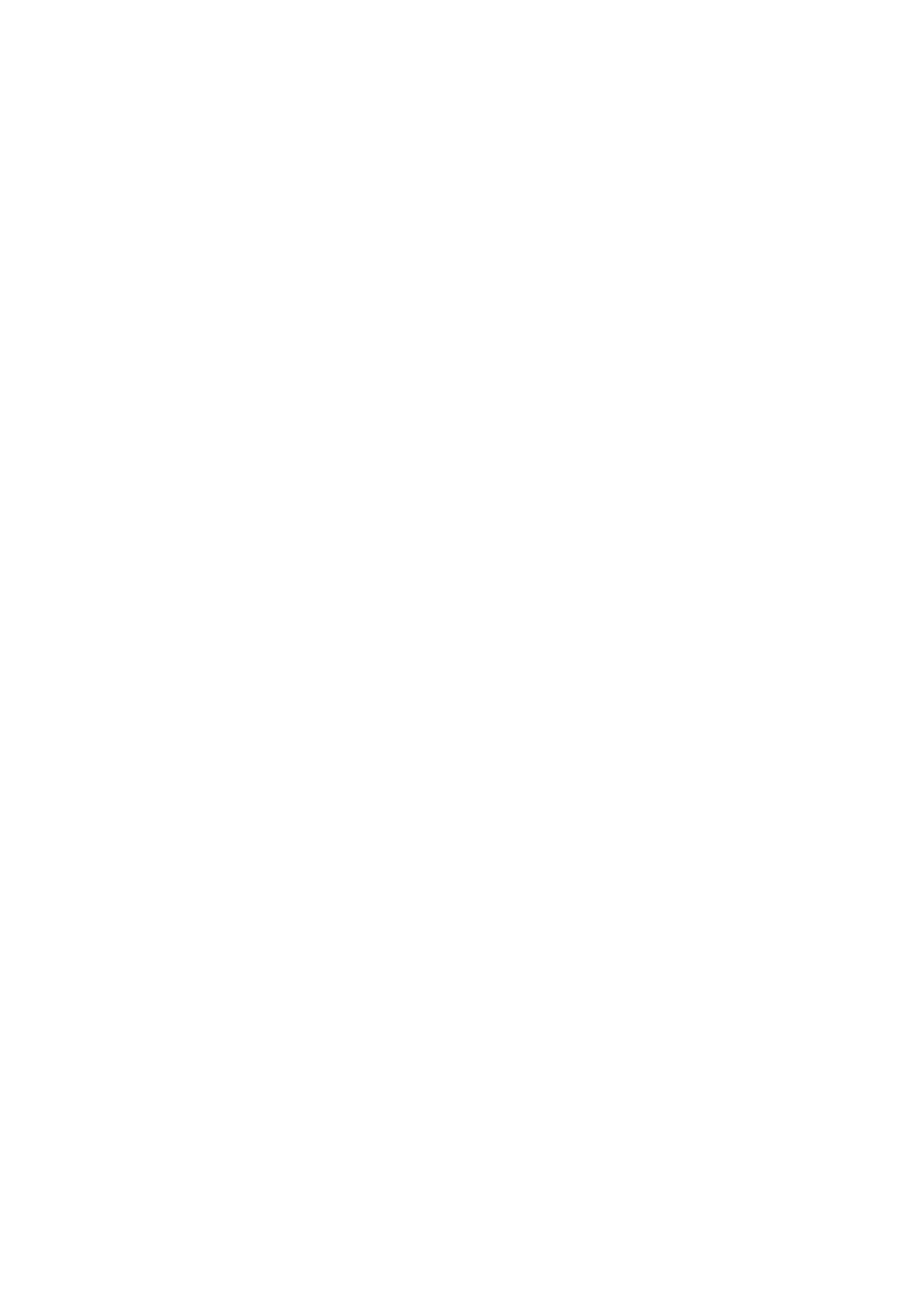
Chapter 10 - System
10-7
1998 Nokia Mobile Phones. All Rights Reserved.
the contents of the selected PC directory. The
currently active window has a thick frame and
the selection frame can be moved inside it.
You can change the active window by pressing
the Change window command button, or alter-
natively, the keyboard Tab key. In addition, the
left and right arrow keys can be used to activate
the left or right window.
The following files can be transferred:
Text files — Nokia 9000i Communicator text
files transferred to a PC can be read and edit-
ed in a PC environment with standard Win-
dows or MS-DOS text editors.
Correspondingly, PC text files can be read and
edited in the communicator.
Graphics files (figures) — When transferring
files from a PC to the communicator, files
with the extensions JPG and GIF are consid-
ered as graphics files. Graphics files trans-
ferred to the communicator can be viewed
with the image viewer.